When your Xiaomi vacuum cleaner isn’t charging, it’s frustrating—especially when you’re relying on it to keep your floors clean. The good news: most charging issues come down to simple fixes like dirty charging contacts, a misaligned dock, a tripped power adapter, or a drained battery needing a reset. Quick fix: wipe the vacuum and dock contacts with isopropyl alcohol, reseat the power plug firmly at both ends, and reboot the vacuum by holding the power button for 10–15 seconds. For many users, this restores charging instantly.
In this guide, you’ll get a complete, step-by-step set of solutions for all major Xiaomi models, including Mi Robot Vacuum, Mi Vacuum-Mop (1C/2/2S/2 Pro), Roborock-based Xiaomi versions (S5/S6 variants under Mi Home), and Dreame-based Xiaomi units (D9, F9, etc.). We’ll cover common causes, quick diagnostics, multiple repair methods from easy to advanced, maintenance tips to prevent future issues, and when to call a pro. By the end, your Xiaomi vacuum cleaner not charging problem should be fully resolved.
Common Causes of Xiaomi Vacuum Cleaner Not Charging
- Dirty or oxidized charging contacts on the robot or dock
- Dock not powered (loose plug, faulty adapter, tripped outlet)
- Misalignment on the dock (robot not seated correctly)
- Firmware glitch or stalled system state
- Battery protection mode triggered after deep discharge
- Worn or dead battery (older than 2–3 years or high cycles)
- Damaged dock power cable or adapter
- Obstructions under the robot (wheels lifted, sensor issues)
- Room power issues (GFCI tripped, surge protector off)
- Faulty charging pins/springs on dock or robot
How to Fix a Xiaomi Vacuum Cleaner Not Charging
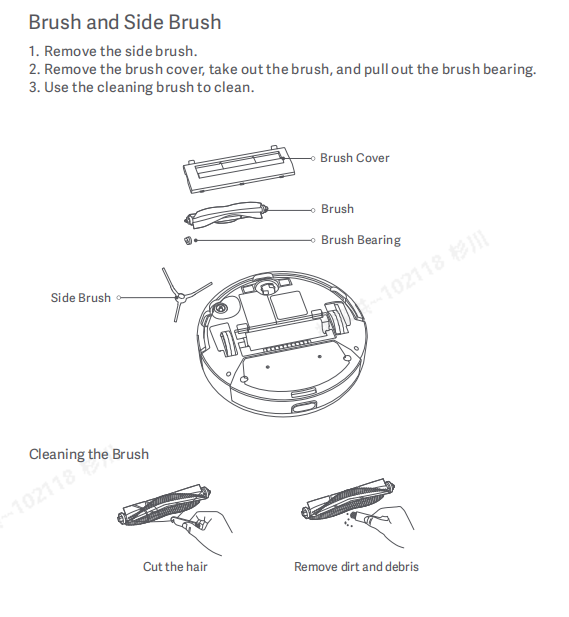
Method 1: Quick Checks and Cleaning (Fastest Fix for Most)
Estimated time: 5–10 minutes
Diagnosing the Issue
- Symptoms: No charging light on dock or robot, “returning to charge” but fails, intermittent charging, or battery stuck at low percentage.
Fix Steps
1) Confirm dock power:
– Ensure the power adapter is firmly connected to the dock and wall outlet.
– Check if the dock’s indicator LED is on (varies by model; some have a faint or back-facing LED).
– Try a different wall outlet. Avoid power strips initially.
2) Reseat all cables:
– Unplug adapter from wall and dock for 30 seconds, then reconnect.
– On models with detachable adapter tips, ensure a snug fit.
3) Clean charging contacts:
– Power the robot off.
– Use a soft cloth with 70–99% isopropyl alcohol to clean the two charging pads on the robot and the two spring-loaded pins on the dock.
– Gently press the dock pins to ensure they move freely and spring back.
4) Level and align the dock:
– Place the dock against a wall on a hard, flat surface.
– Clear 0.5 m (1.6 ft) on both sides and 1.5 m (5 ft) in front.
– Guide the robot to the dock. Make sure the robot sits flush and level; you should feel the pins make contact.
5) Reboot the robot:
– Hold the power button for 10–15 seconds to force a restart.
– For models with a reset button (Wi-Fi Reset), press and hold as per manual to refresh connectivity (does not erase maps unless specified).
Testing
- When seated correctly, you should see a charging icon in the app or hear a charging voice prompt. Battery percentage should increment within 5–10 minutes.
Method 2: Power and Firmware Resets
Estimated time: 10–15 minutes
Diagnosing the Issue
- Symptoms persist after cleaning; the robot navigates to dock but doesn’t charge, or app shows “charging” but percentage never increases.
Fix Steps
1) Power-cycle the dock:
– Unplug for 60 seconds, then reconnect. Wait for the dock LED to stabilize.
2) Robot hard reset:
– Hold Power for 15 seconds until it reboots.
– On some Mi/Dreame models, hold Power + Home together for 5–10 seconds to reset the system (consult your model’s manual to avoid map wipe).
3) Update firmware:
– Open Mi Home app > select your vacuum > check for updates.
– Keep the robot on the dock (if it won’t charge, connect temporarily and keep it awake).
– Install updates, then reboot.
4) Clear stuck state in app:
– Force close the Mi Home app and reopen.
– Toggle the robot Off/On via the app if available.
– Confirm region settings match your device region to ensure proper firmware/channel updates.
Testing
- Confirm the battery percentage rises 1–3% after 10–15 minutes on the dock. If not, proceed.
Method 3: Battery Revive and Deep Discharge Recovery
Estimated time: 20–40 minutes
Diagnosing the Issue
- Robot was unused for weeks/months, battery shows 0% or “Battery error,” refuses to charge, or immediately shuts down when lifted off dock. Lithium battery may have entered protection mode.
Fix Steps
1) Warm start:
– Leave the robot on the dock for 30–60 minutes even if it doesn’t display charging. Some BMS (battery management systems) need time to recover from low-voltage lockout.
2) Force battery wake via soft boot:
– With the robot on the dock, hold Power for 10–15 seconds to reboot while connected. After reboot, leave it on the dock for another 30 minutes.
3) Reduce load:
– Turn off strong features: remove the dustbin briefly to pause fans, then reinsert; set suction to Quiet in the app to reduce initial draw once it powers.
4) Try a different power source:
– Plug dock directly into a wall outlet. Avoid smart plugs or surge protectors that may limit current.
5) If available, test with a known-good dock/adapter:
– Many Xiaomi docks share 20V adapters (e.g., 20V 1.2–1.8A). Match voltage and polarity only. If the robot charges with a different adapter, your original adapter is bad.
Important: Do not open the battery pack or attempt to jump-start lithium cells. This is dangerous and voids warranty.
Testing
- Look for the battery to start incrementing slowly after 20–30 minutes. If there’s still no progress, suspect a failed battery or dock.
Method 4: Hardware Checks: Dock, Pins, and Wheels
Estimated time: 15–30 minutes
Diagnosing the Issue
- Robot docks but drifts, pins don’t press evenly, or the robot sits at an angle. Charging starts and stops, or you hear repeated “charging” tones.
Fix Steps
1) Inspect dock pins:
– Ensure both pins spring out equally. If one is stuck, clean with compressed air and alcohol.
– Check for bent pins; very gently realign if safe. If broken, replace the dock.
2) Check robot charging pads:
– Look for pitting or corrosion. Clean thoroughly with alcohol.
– If pads are severely worn, contact support for replacement top shell/pad parts (varies by model).
3) Level the robot:
– Clean front caster wheel: remove the wheel, clear hair/debris, and reseat.
– Spin side brushes by hand to ensure no tangles are lifting the chassis.
– Ensure mop bracket (on Vacuum-Mop models) isn’t interfering with docking height. Try without the mop pad.
4) Dock surface:
– Avoid thick rugs under the dock. Place on hard floor.
– If the dock shifts when the robot approaches, secure it with double-sided tape.
Testing
- Manually push the robot slightly toward the dock to feel firm contact. Charging should remain stable for 10+ minutes without disconnects.
Method 5: Battery or Adapter Replacement (Advanced)
Estimated time: 30–60 minutes (DIY); consider professional service
Diagnosing the Issue
- Robot older than 2–3 years, battery drops quickly, shuts down mid-clean, or never exceeds 10–20%. App may show battery error codes. Voltage sag under load indicates a worn battery.
Fix Steps
1) Verify adapter output:
– Check the label on the adapter (commonly 20V DC, 1.2–1.8A depending on model).
– If you have a multimeter, measure output; it should be near the rated voltage under light load.
– If adapter is dead or low, replace with an OEM or certified equivalent.
2) Replace the battery (model-specific):
– Supported models often use Li-ion packs (e.g., 14.4–14.8V, 3200–5200 mAh).
– Power off the robot. Remove the bottom cover screws. Disconnect the battery plug and replace with a compatible pack.
– Use genuine or reputable packs designed for your exact model (Mi Robot Vacuum, Mi Vacuum-Mop 1C/2 series, Dreame D9/F9, etc.).
Warning: Opening the robot can void the warranty. If under warranty, contact Xiaomi support first.
Testing
- After replacement, charge to 100% uninterrupted, then run a full cleaning cycle to calibrate the battery gauge.
Prevention Tips and Maintenance Advice
- Clean charging contacts monthly with isopropyl alcohol.
- Keep the dock on a hard, stable surface with proper clearance.
- Avoid deep discharging; dock the robot after each run.
- Store long-term at 40–60% battery, on the dock powered, or charge monthly.
- Update firmware regularly via Mi Home.
- Replace the battery every 2–4 years depending on usage.
Pro Tips
- If your robot misses the dock by a few centimeters, reposition the dock to a higher-contrast wall and brighten room lighting for the first docking after a reset.
- For Vacuum-Mop models, remove the mop pad during charging to reduce moisture near contacts and ensure level seating.
- Label your power adapters if you own multiple Xiaomi/Roborock/Dreame devices to prevent mismatched voltages.
- Use Quiet mode for the first 10 minutes after recovering from deep discharge to minimize power spikes.
- If the robot reports “charging” but the percentage doesn’t rise, watch the fan; if it’s running constantly on the dock, the unit may be in an active state. Pause cleaning and let it sit idle.
- Map resets can sometimes resolve software quirks, but export/save maps if your model supports it to avoid re-mapping.
- Avoid abrasive cleaners on contacts; use alcohol and a microfiber cloth to prevent scratching the pads.
When to Call a Professional
- Signs of a swollen battery (bulging case), burning smell, or excessive heat while charging.
- Corroded, pitted, or loose charging pads/pins that don’t respond to cleaning.
- Persistent battery errors in the app after resets and updates.
- Robot won’t power on at all even with a known-good dock and adapter.
- Physical damage to the dock cable, adapter, or robot charging board.
What to look for in a service provider:
– Authorized Xiaomi/Roborock/Dreame service center or reputable repair shop with model-specific experience.
– Warranty-friendly procedures and genuine parts.
– Clear diagnostics and cost estimates before repair.
Typical costs (vary by region/model):
– OEM adapter: $15–35
– Charging dock: $25–60
– Battery pack: $35–90
– In-shop labor: $40–100
Warranty considerations:
– Check your purchase date and region; opening the robot may void coverage.
– Some credit cards or retailers offer extended warranties—verify before paying out-of-pocket.
FAQ
Q: Why does my Xiaomi vacuum say it’s charging but the battery percentage doesn’t increase?
A: This often indicates poor contact pressure, a dirty contact, or a weak adapter. Clean both contacts, ensure the robot sits level, and verify the adapter output. Also update firmware and reboot. If still stuck, the battery may be worn and unable to accept charge.
Q: How long should it take to fully charge?
A: Most Xiaomi models take 3–5 hours from low to 100%. If it takes significantly longer or never completes, check the dock, adapter, and battery health.
Q: Can a faulty dock cause intermittent charging?
A: Yes. Weak or stuck spring pins, internal dock faults, or a failing adapter can cause start-stop charging. Test with a different adapter/dock when possible.
Q: Will replacing the battery fix charging issues?
A: If the battery is at end-of-life (rapid drop-offs, won’t hold charge), replacing it typically resolves the issue. If charging still fails with a new battery, suspect the dock, adapter, or internal charging board.
Q: My robot won’t turn on—what should I try first?
A: Place it on the powered dock for at least 30–60 minutes, then press and hold Power for 10–15 seconds. Clean contacts, try another outlet, and ensure the adapter is functional.
Q: Do software updates help with charging problems?
A: Sometimes. Firmware updates can fix battery calibration or charging logic. Always update via Mi Home if an update is available.
Q: Is it safe to leave the robot on the dock 24/7?
A: Yes, that’s the intended use. The BMS manages charging. Avoid frequent full discharges; keeping it docked extends battery life.
Q: Can humidity or the mop function affect charging?
A: Excess moisture near contacts can reduce charging reliability. Remove wet mop pads before docking and wipe contacts dry.
Alternative Solutions
If you continue to have issues, consider these options:
| Solution | Pros | Cons | Best For |
|---|---|---|---|
| Replace adapter/dock | Quick, relatively low cost | May not solve if battery is bad | Adapter failure, no power to dock |
| Replace battery | Restores runtime and charging | Requires opening robot; cost | Older units with short runtime |
| Professional repair | Expert diagnosis; preserves warranty | Higher cost, downtime | Complex hardware faults |
| Upgrade to newer model | New features, fresh battery/warranty | Highest cost | Units >4 years old or repeated failures |
Get Your Xiaomi Vacuum Working Again
Here’s a quick recap to resolve “Xiaomi vacuum cleaner not charging”:
- Clean and align charging contacts and dock
- Power-cycle dock and hard reset the robot
- Update firmware and retest charging
- Recover from deep discharge by leaving on dock 30–60 minutes
- Check adapter/dock health and replace if faulty
- Replace an aging battery when capacity drops or charging stalls
- Call a professional for hardware faults or warranty-safe repair
Follow these steps in order and you’ll likely restore reliable charging in under an hour. Don’t let a simple charging hiccup sideline your cleaning routine—try the fixes above and get your Xiaomi vacuum back to work.
Have you fixed your Xiaomi vacuum cleaner not charging? Share what worked for you in the comments so others can benefit. Found this guide helpful? Bookmark it for future reference.
