Your Xiaomi robot vacuum not moving can be incredibly frustrating—especially when you need a quick clean before guests arrive. The most common quick fix is to reboot the vacuum and clear the wheels of debris. Power it off, flip it over, remove hair or threads from the wheels, and restart it. In many cases, that’s all it takes to get your Xiaomi robot vacuum moving again.
In this comprehensive guide, you’ll learn all the common causes of a Xiaomi robot vacuum not moving, how to diagnose the issue, and multiple solutions—from simple restarts to sensor cleaning and battery checks. We’ll also cover prevention tips, when to seek professional help, and answer frequently asked questions so you can confidently get your robot back on track.
Common Causes of a Xiaomi Robot Vacuum Not Moving
- Battery or charging issues: Low battery, faulty charging contacts, or a defective charger can prevent movement.
- Wheel obstructions: Hair, threads, or debris wrapped around the wheels or axles immobilize the robot.
- Stuck side brush or roller brush: Tangled hair can cause the vacuum to fault and refuse to move.
- Cliff/bumper sensor errors: Dirty or blocked sensors think there’s a drop or obstacle.
- Trapped or wedged under furniture: The vacuum may be physically stuck or error-paused.
- Floor type or threshold issues: High thresholds, thick rugs, or dark floors triggering cliff sensors.
- Firmware or app glitches: Software bugs or outdated firmware can cause movement issues.
- Overheating or overload protection: Running on thick carpets or jammed brushes triggers a safety stop.
- Motor or gearbox failure: Less common, but worn wheel motors or gears can fail.
- Docking errors: Robot stuck in “docking” mode or misaligned with base.
How to Fix a Xiaomi Robot Vacuum Not Moving
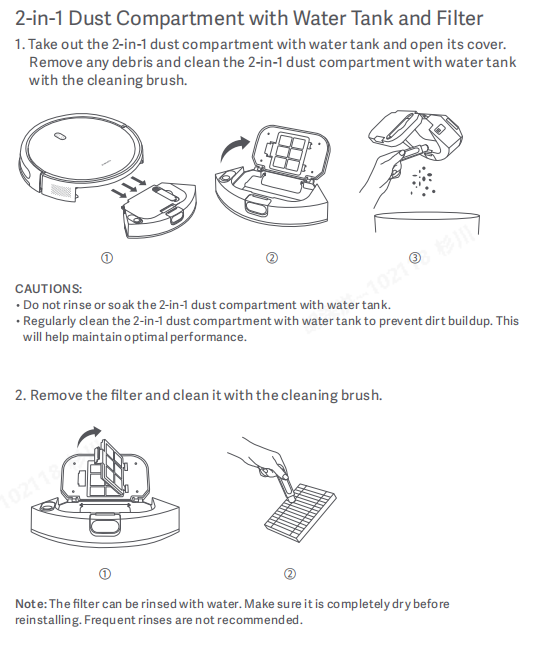
Method 1: Quick Checks and Restart
This method solves many cases in minutes.
Diagnosing the Issue
- Check if the robot beeps or displays an error via voice prompt or in the Mi Home/Xiaomi Home app.
- Look at the battery indicator in the app; if under 20%, charge first.
- Inspect for obvious obstructions under or around the robot.
Fix Steps
- Power Off and Reboot
– Press and hold the Power button for 3–5 seconds to turn it off.
– Wait 30 seconds, then power it back on. - Dock Reset
– Place the robot on the charging dock correctly (charging pins aligned).
– Let it charge for at least 30–60 minutes. - App Check
– Open the Xiaomi Home app and ensure the vacuum is online.
– Check for error messages; note any code (e.g., “Error 1: Cliff sensor”).
Testing
- Start a spot clean or room clean from the app.
- Observe initial movement; if it starts and stops, proceed to sensor and wheel cleaning.
Method 2: Clean Wheels, Brushes, and Debris Sensors
Most movement problems are due to entanglement or dirt on moving parts and sensors.
Diagnosing the Issue
- Robot makes clicking or buzzing noises when trying to move.
- One wheel spins freely while the other resists.
- Side brush or main brush doesn’t rotate by hand.
Fix Steps
- Turn Off and Invert the Robot
– Power off and place it on a towel upside down. - Free the Wheels
– Press each drive wheel down gently and spin it. Remove hair/threads with tweezers.
– Inspect the wheel wells; use a soft brush or compressed air to clear dust. - Caster Wheel (Front Omni Wheel)
– Pull the front wheel straight up to remove.
– Remove hair wrapped around the axle; pop the wheel out of its housing if possible and clean.
– Re-seat the wheel until it clicks. - Side Brush
– Unscrew the side brush (usually a single screw).
– Remove tangled hair; wash with warm water if greasy. Dry thoroughly.
– Reinstall and do not overtighten. - Main Brush and Housing
– Unlock the main brush guard; lift out the brush.
– Cut hair with scissors along the groove; remove debris from the brush ends and bearings.
– Clean the brush cavity, especially at the end caps where hair wraps tightly.
– If brush is heavily worn or crooked, replace it. - Clean Sensors and Bumpers
– Use a microfiber cloth to wipe:- Cliff sensors (small black windows on the bottom).
- Wall sensors and front IR window.
- Docking/charging pads on robot and base (use isopropyl alcohol lightly).
- Press the front bumper repeatedly to ensure smooth movement; clear trapped grit.
Testing
- Power on, place on the floor, and run a spot clean.
- If it moves but veers or stops near edges, re-clean cliff sensors.
Method 3: Battery, Charging Pins, and Power Checks
If your Xiaomi robot vacuum isn’t moving because it can’t get enough power, target battery and charging.
Diagnosing the Issue
- Battery drains quickly or won’t exceed ~10–20%.
- Robot says “please charge” even after docking.
- Charging indicator on the dock doesn’t light up.
Fix Steps
- Verify Dock Power
– Ensure the power cord is fully seated and the outlet works (test with another device).
– Confirm dock LED is on (varies by model). - Clean Charging Contacts
– Wipe the robot’s charging pads and the dock’s metal strips with isopropyl alcohol. - Align Docking
– Place the robot on the dock manually; ensure you hear the charging chime.
– Leave it for 2–3 hours for a full charge. - Battery Health Check
– In the Xiaomi Home app, check battery status if available.
– If battery percentage drops rapidly during a short test run, the battery may be failing. - Replace Battery (If Needed)
– For many models (e.g., Mi Robot, Roborock S5/S6 under Xiaomi ecosystem), battery replacement is straightforward:- Power off, remove top cover, unscrew battery compartment, disconnect old pack, connect new OEM battery, reassemble.
- Important: Use the correct voltage and connector type specified for your model.
Testing
- After a full charge, start a small cleaning job.
- If it starts and then stops with low-battery warnings, consider battery replacement.
Method 4: Software, Firmware, and Reset
Glitches can halt movement even when hardware is fine.
Diagnosing the Issue
- App shows the vacuum online but won’t accept commands.
- Mapping freezes, or robot won’t start specific rooms.
- Recent update preceded the issue.
Fix Steps
- Update Firmware
– Open Xiaomi Home app > Device > Settings > Check for updates; install if available. - Clear Job and Reboot
– Cancel current task, return to dock, and restart the robot. - Soft Reset
– Press and hold Power and Home (or Power only, model-dependent) for 3–10 seconds until it restarts. - Re-add Device (If Needed)
– Remove the robot from the app, reset Wi-Fi on the robot (typically hold the Spot Clean or Wi-Fi button until you hear a prompt), and add it back. - Factory Reset (Last Resort)
– Use the model-specific reset sequence from the manual to restore defaults.
– Warning: This erases maps and preferences. Rebuild maps afterward with a full clean.
Testing
- Run a quick room clean.
- If it moves normally post-update, reconfigure zones and no-go lines.
Method 5: Environment and Surface Issues
Sometimes the robot is fine, but the space isn’t.
Diagnosing the Issue
- Stops at thresholds or dark floor patterns.
- Won’t move on high-pile rugs; errors out near stairs despite sensor cleaning.
- Constantly bumps or stalls under low-clearance furniture.
Fix Steps
- Improve Lighting for First Run
– For camera-based models, ensure moderate lighting so it can localize. - Manage Obstacles
– Lift cables, curtains, and cords.
– Use included no-go tape or app no-go zones. - Threshold Ramps
– Install small ramps for door thresholds over ~15–20 mm. - Dark Floors and Cliff Sensors
– Dark or glossy floors can trick cliff sensors. After cleaning sensors, if the issue persists, set no-go zones over overly reflective or very dark areas. - Rug Mode and Suction
– Disable Carpet Boost if it causes stalling on thick rugs, or pick up especially plush mats.
Testing
- Try a small clear area on hard floor.
- Expand to more challenging zones after confirming normal movement.
Method 6: Mechanical or Motor Issues
For robots that still won’t move after cleaning and resets.
Diagnosing the Issue
- One wheel doesn’t turn during a spot clean; robot spins in circles.
- Grinding noises, or wheel feels loose/off-axis.
- Error codes related to wheel or main brush motor.
Fix Steps
- Re-seat Wheel Assembly
– Push each spring-loaded wheel up and release several times to free stuck mechanisms. - Inspect for Damage
– Check for cracked hubs, missing screws, or bent brackets. - Main Brush Drive
– Ensure the belt/gear (model-dependent) isn’t stripped; replace the main brush if the hex ends are worn. - Replace Wheel Module or Motor (Advanced)
– Many Xiaomi/Roborock models allow replacement of the left/right wheel module as a unit.
– Disconnect battery, open bottom cover, disconnect motor cable, replace module with OEM part.
Testing
- Run a spot clean on a flat surface.
- If movement is restored, monitor for recurring errors indicating deeper controller issues.
How to Prevent Future Movement Issues
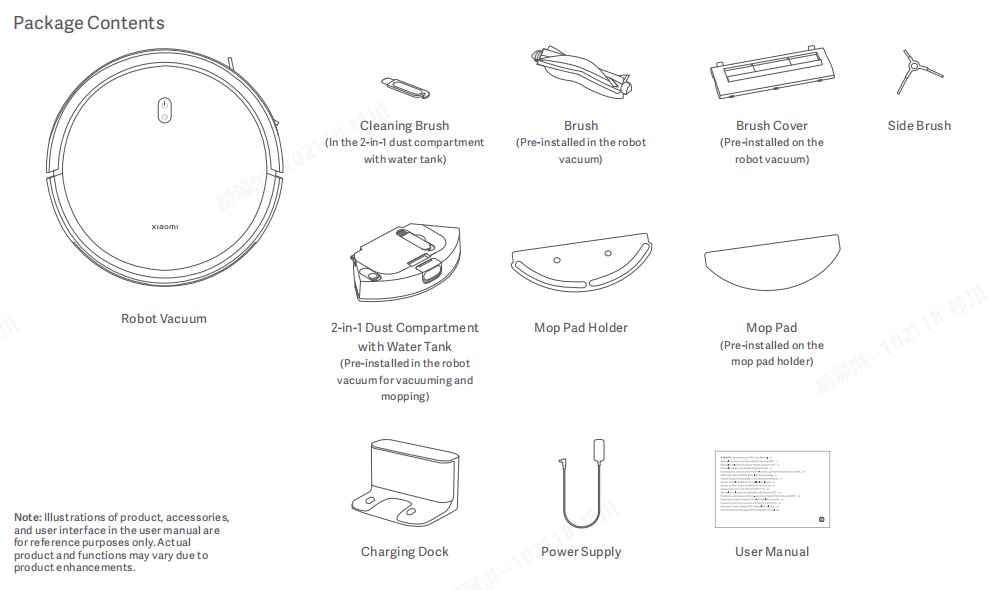
- Empty dustbin and clean brushes weekly; hair builds up fast.
- Wipe cliff, wall, and docking sensors every 1–2 weeks.
- Clean the caster wheel and wheel wells monthly.
- Replace main brush, side brush, and filters per manual (often every 6–12 months).
- Keep floors cable-free; use cable clips or raised cord covers.
- Maintain dock area: 1.5 feet clearance on each side and 4 feet in front.
- Update firmware periodically via the Xiaomi Home app.
- Avoid running on wet floors or very plush rugs that can stall the brush.
Pro Tips
- Label maintenance dates: Note last brush change and wheel clean in the app or on the dock.
- Use hair-cut grooves: Cut along the brush’s built-in groove to avoid damaging bristles.
- Alcohol for contacts: Lightly clean charging pads monthly to prevent charge drops.
- Avoid bleach/ammonia: These can haze sensor windows; use a dry or lightly damp microfiber cloth.
- Spare parts kit: Keep a set of OEM side brushes, main brush, filters, and a caster wheel on hand.
- Map in daylight: For camera-based models, create the initial map in good lighting for better navigation.
- Don’t store fully depleted: Keep battery between 30–80% if storing for weeks to preserve capacity.
When to Call a Professional
- Persistent wheel errors after cleaning and resets.
- Robot won’t charge despite known-good dock and clean contacts.
- Loud grinding from wheel or brush gearbox.
- Visible damage to wheel arms, bumper, or chassis after a fall.
- Repeated firmware/app corruption across resets.
What to look for:
– Authorized Xiaomi/Roborock service partners or reputable repair shops with model-specific parts.
– Warranty status: Opening the unit may void warranty; check your purchase date and policy.
– Typical costs (varies by region/model):
– Battery replacement: $35–$75 parts, $30–$80 labor.
– Wheel module: $30–$70 per side, $50–$100 labor.
– Main brush motor: $25–$60 parts, $50–$100 labor.
– Diagnostic fee: $20–$50, often applied to repair.
FAQ
Q: Why does my Xiaomi robot vacuum say it’s cleaning but doesn’t move?
A: This often points to wheel or sensor issues. Clean the wheels and cliff sensors, reboot the robot, and verify battery charge. If one wheel is dead, the robot may report cleaning without locomotion.
Q: My robot spins in circles and stops—what’s wrong?
A: A stuck or failing wheel motor/sensor is likely, or a dirty cliff/wall sensor causing navigation confusion. Clean sensors, free both wheels, and test again. If it persists, the wheel module may need replacement.
Q: It won’t move on dark floors—how do I fix that?
A: Dark or glossy floors can trigger cliff sensors. Clean the sensors first. If problems continue, add no-go zones over problem areas or adjust lighting. Some users install sensor-safe films, but this can reduce safety and isn’t recommended.
Q: The vacuum won’t cross thresholds—any solution?
A: Use threshold ramps and reduce clutter near doors. Ensure the main brush and wheels are clean for maximum traction. Very high thresholds may be outside the robot’s capability.
Q: Should I factory reset my Xiaomi vacuum?
A: Only after trying reboots, cleaning, and firmware updates. A factory reset wipes maps and settings but can clear persistent software glitches.
Q: How often should I clean the wheels and sensors?
A: Wipe sensors every 1–2 weeks, clean the caster and drive wheels monthly, and check after every heavy hair pickup (pets) to prevent jams.
Q: Can a bad battery stop movement even if it powers on?
A: Yes. The robot might power on but shut down or stall under load if the battery can’t supply current. If it dies quickly after starting, consider a battery replacement.
Alternative Solutions
If repeated issues persist or your environment is challenging, you might consider alternative setups or devices.
| Solution | Pros | Cons | Best For |
|---|---|---|---|
| Install threshold ramps | Cheap, simple | Visible, may shift | Homes with high transitions |
| Use magnetic/no-go zones | Prevents traps | Reduces coverage | Rooms with cables or low furniture |
| Upgrade to a newer model | Better navigation, higher clearance | Higher cost | Complex layouts, thick rugs |
| Schedule daytime runs | Better vision for camera-based units | May conflict with routine | Dark homes/rooms |
Get Your Xiaomi Robot Vacuum Working Again
By following this guide, you now have multiple ways to fix a Xiaomi robot vacuum not moving:
– Quick reboot and docking checks
– Wheel, brush, and sensor cleaning
– Battery and charging diagnostics
– Firmware updates and resets
– Environment adjustments and mechanical inspections
Don’t let a stuck robot stall your cleaning routine. Start with the quick checks, clean the moving parts, and work through the steps. In most cases, you’ll restore smooth movement in under 30–60 minutes.
Have you successfully fixed your Xiaomi robot vacuum not moving? Share what worked for you and your model in the comments to help other readers. Found this helpful? Bookmark it for future maintenance. With these tips, your Xiaomi robot vacuum will be back to cleaning reliably.
