When your Xiaomi robot vacuum won’t connect to Wi‑Fi, it’s frustrating—especially if you rely on the app for scheduling, maps, and remote control. The quick fix for most Xiaomi robot vacuum not connecting issues is to reboot the vacuum and your router, then reconnect using the correct app region and a 2.4 GHz Wi‑Fi network. Often, switching your phone to 2.4 GHz and granting location/Bluetooth permissions resolves the problem in minutes.
In this guide, you’ll get step-by-step solutions for every common connection failure: incorrect Wi‑Fi band, region mismatch, firmware bugs, DHCP/IP conflicts, and more. We’ll cover how to fix it in the Mi Home or Xiaomi Home app, troubleshoot router settings, deal with dual-band networks, use hotspot pairing, and prevent future pairing issues.
Common Causes of Xiaomi Robot Vacuum Not Connecting

- 5 GHz Wi‑Fi band is enabled or phone is on 5 GHz (vacuum supports 2.4 GHz only)
- Region mismatch between device and app (e.g., vacuum set to China Mainland, app set to Europe)
- Wrong app or wrong device family (Mi Home/Xiaomi Home vs Roborock app for some models)
- Router settings blocking IoT devices (WPA3 only, MAC filtering, client isolation, hidden SSID)
- Weak Wi‑Fi signal where the dock sits
- DHCP or IP conflicts on the router
- Outdated firmware or app version
- Bluetooth or location permission not granted (needed for provisioning)
- VPN turned on or mobile data interfering during setup
- Vacuum not in pairing mode or previously bound to another account
How to Fix Xiaomi Robot Vacuum Not Connecting
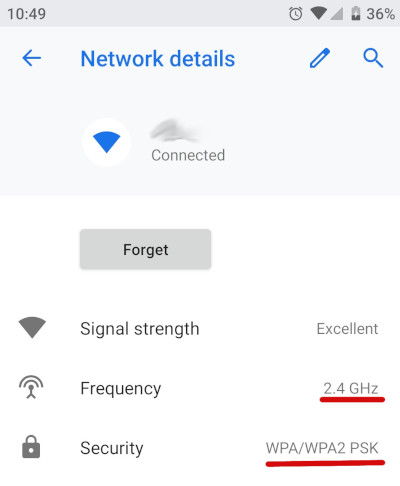
Method 1: Quick Fixes That Solve Most Cases
Diagnosing the Issue
- Does the robot announce pairing mode or show a flashing Wi‑Fi light?
- Does the app find the device but fails to bind? Or it never discovers it?
- Are you on a dual-band Wi‑Fi (2.4/5 GHz) with a single SSID?
Fix Steps
1) Power-cycle everything
– Turn the robot off/on: press and hold Power for 3–5 seconds, wait 10 seconds, turn back on.
– Unplug the dock for 30 seconds and plug back in.
– Reboot your router.
2) Force your phone onto 2.4 GHz
– If your router uses the same SSID for 2.4 and 5 GHz, temporarily disable 5 GHz in router settings, or connect your phone to a dedicated 2.4 GHz SSID.
– Stand near the router during setup.
3) Enable permissions and disable blockers
– Turn on Bluetooth and Location (GPS) on your phone.
– Disable VPN and private DNS for setup.
– In Android/iOS settings, grant the Xiaomi Home/Mi Home app Location and Bluetooth permissions.
4) Use the correct app and server region
– Open Xiaomi Home/Mi Home. Confirm region: Profile > Settings > Region. Select the same region your vacuum uses (often China Mainland or your local region).
– If you have a Roborock-branded model (e.g., S5, S6, S7) not sold as Xiaomi, try the Roborock app instead.
5) Reset Wi‑Fi on the vacuum
– Most models: Press and hold the Dock + Spot/Clean buttons for ~5–10 seconds until you hear “Resetting Wi‑Fi” or see the Wi‑Fi indicator blink.
– For models with only one button, check the manual; often it’s Power + Home for ~5 seconds.
6) Add device properly
– In Xiaomi Home: Tap “+” > Add Device > Select your vacuum model.
– Enter 2.4 GHz Wi‑Fi SSID/password.
– Follow prompts to connect to the robot’s temporary hotspot (e.g., “rockrobo-xxxx” or “dreame-vacuum-xxxx”).
– Return to the app to complete binding.
Testing
- After binding, the robot should show online with a strong signal.
- Try a manual clean command and view the map to confirm control.
Method 2: Fix Router and Network Settings
Diagnosing the Issue
If your robot hotspot is detected but pairing fails at 80–100%, or connection succeeds but it shows offline after a few minutes, router settings are likely the cause.
Fix Steps
1) Wi‑Fi mode and security
– Use 2.4 GHz only. Temporarily disable 5 GHz during setup if needed.
– Security: WPA2-PSK (AES). Avoid WPA3-only or WEP. Mixed WPA2/WPA3 is okay but WPA2-only is most compatible.
– Channel width: 20 MHz on 2.4 GHz (avoid 40 MHz if unstable).
– Channels: Use channels 1, 6, or 11. Avoid DFS restrictions (DFS is 5 GHz anyway).
2) SSID settings
– Do not hide SSID during setup.
– Avoid special characters or emojis in SSID/password. Use ASCII letters/numbers.
– Disable “Wi‑Fi 6/802.11ax only” on 2.4 GHz if present.
3) Router features that can block IoT
– Disable AP/client isolation and “block LAN to WLAN.”
– Disable MAC address filtering or add the robot’s MAC to allowlist.
– Ensure DHCP is ON; lease pool has free addresses.
– Turn off “Smart Connect” band steering temporarily if it causes pairing loops.
4) Mesh networks and extenders
– Pair on the main router, not the satellite. Keep robot and phone near the main node during setup.
– Disable fast roaming (802.11r/k/v) if you see frequent drops; re-enable after stable.
5) Country/region alignment
– Router region should match your country; some region mismatches limit channels or power.
Testing
- Check router client list to confirm the robot has an IP.
- Ping the robot’s IP from a phone/computer on the same network.
- Open the app; the robot should be online reliably for 10+ minutes.
Method 3: Region, Account, and App Conflicts
Diagnosing the Issue
If the robot connects but does not appear in your app, or “device belongs to another account” appears, your device may be bound to a different server or Mi account.
Fix Steps
1) Match the region
– In Xiaomi Home, set Region to the one where the robot was first activated.
– If you imported a model (e.g., China Mainland version), use China Mainland region.
2) Unbind from previous account
– In the app that originally controlled the vacuum, remove the device: Device settings > More > Remove Device/Unbind.
– If you don’t have access, factory reset the vacuum:
– Many Xiaomi/Dreame models: Hold Power + Home for 10–15 seconds until voice prompt indicates reset. This wipes Wi‑Fi and binding.
– Consult your model’s manual for exact sequence.
3) Use the correct app family
– Xiaomi/Dreame/Viomi/Lydsto models typically use Xiaomi Home/Mi Home.
– Roborock models may require the Roborock app; some can use both, but features differ.
4) Update app and firmware
– Update Xiaomi Home/Mi Home from App Store/Google Play.
– After connecting, update robot firmware immediately: Device > Settings > Firmware Update.
Testing
- Robot should appear in the device list of the region you selected.
- Sharing devices: Use “Share device” to other Mi accounts instead of re-binding.
Method 4: Advanced Workarounds (Hotspot & Manual Provisioning)
Diagnosing the Issue
If you still can’t pair due to router quirks, use a phone hotspot to prove the robot is fine, then adjust your network.
Fix Steps
1) Hotspot pairing
– On a second phone, create a 2.4 GHz hotspot with simple SSID (e.g., Test24) and password (e.g., 12345678).
– Put robot in Wi‑Fi reset mode.
– On your primary phone, run Xiaomi Home setup and enter the hotspot credentials.
– If pairing succeeds, the robot hardware is fine.
2) Transition to home Wi‑Fi
– In device Wi‑Fi settings (inside the app), change network to your home 2.4 GHz.
– Or temporarily rename your home SSID to match the hotspot SSID/password to migrate without re-binding.
3) Static IP or DHCP reservation
– In router: Assign a static DHCP reservation for the robot’s MAC to avoid IP changes.
4) Separate SSIDs for 2.4 and 5 GHz
– Name them “Home_2G” and “Home_5G.” Connect the robot and phone to “Home_2G” during setup.
Testing
- Robot stays online after moving from hotspot to home Wi‑Fi.
- No more pairing loops or offline status.
How to Prevent Future Connection Issues

- Keep the dock in strong 2.4 GHz coverage; avoid metal cabinets or basement corners.
- Use WPA2-PSK (AES) and avoid frequent SSID/password changes.
- Reserve a DHCP IP for the robot in your router to prevent conflicts.
- Update the Xiaomi Home app and robot firmware regularly.
- Avoid hidden SSIDs and complex characters in network names.
- For mesh systems, enable 2.4 GHz compatibility or IoT mode; reduce aggressive band steering.
- Document your region/server and keep consistent across devices and accounts.
Pro Tips

- If your phone insists on 5 GHz, walk farther from the router to force it onto 2.4 GHz, or disable 5 GHz temporarily.
- Some Xiaomi/Dreame models need Bluetooth for “nearby device discovery” even though they use Wi‑Fi for control—leave Bluetooth on.
- Don’t pair next to a microwave, cordless phone base, or baby monitor; they can saturate 2.4 GHz.
- Use short, simple SSID and password during pairing, then rename later if needed.
- If you factory reset, remove the device from the app first to avoid ghost bindings.
- For imported China-only models, stick to China Mainland region to access firmware and cloud services.
- If your ISP router is troublesome, add a cheap 2.4 GHz access point just for IoT and connect the robot there.
Professional Help
- When to call support
- The robot never creates a temporary hotspot after multiple Wi‑Fi resets.
- The Wi‑Fi LED never lights or you hear no voice prompts—possible hardware fault.
- The robot connects but disconnects within seconds even on a clean hotspot—faulty Wi‑Fi module.
- Choosing a service provider
- Contact Xiaomi/Roborock/Dreame official support with model and serial number.
- Use authorized repair centers; confirm warranty status.
- Cost ranges (varies by region)
- Out-of-warranty Wi‑Fi module repair: typically $60–$150 plus labor.
- Mainboard replacement: $120–$250.
- Warranty considerations
- Opening the unit can void warranty. Always try official RMA first.
- Keep proof of purchase and screenshots of app errors for faster approval.
FAQ
Q: Which Wi‑Fi does Xiaomi robot vacuums support?
A: Most models support 2.4 GHz 802.11b/g/n only. They do not support 5 GHz networks. Use WPA2-PSK (AES) for best compatibility.
Q: Do I need Bluetooth to connect my vacuum?
A: Many models use Bluetooth during provisioning for discovery and Wi‑Fi credentials. Keep Bluetooth and Location services enabled on your phone during setup.
Q: The app says “failed to bind” or “device belongs to another account.” What now?
A: Remove/unbind the device in the original app/account, or perform a factory reset on the robot to clear bindings. Ensure your Xiaomi Home region matches the device’s original region.
Q: Can I use the Roborock app with a Xiaomi-branded robot?
A: Some Xiaomi/Roborock co-branded models work in either app, but not all. If pairing fails in one app, try the other, matching your specific model family.
Q: My router uses a single SSID for 2.4/5 GHz. Is that a problem?
A: It can be. During setup, band steering may push your phone to 5 GHz. Temporarily disable 5 GHz or create a separate 2.4 GHz SSID to pair the robot reliably.
Q: The robot connects, then goes offline later. Why?
A: Common causes include weak 2.4 GHz signal at the dock, DHCP lease changes, or aggressive roaming on mesh systems. Improve signal, set a DHCP reservation, and reduce fast roaming for IoT devices.
Q: How do I reset Wi‑Fi on my Xiaomi robot vacuum?
A: Typically hold Dock + Spot/Clean (or Power + Home) for 5–10 seconds until you hear “Resetting Wi‑Fi” or see a blinking Wi‑Fi indicator. Check the manual for your model’s exact sequence.
Q: Can hidden SSIDs be used?
A: Setup often fails with hidden SSIDs. Unhide the network during pairing, then hide again if desired.
Alternative Solutions
If you consistently struggle with your current router, consider these options:
| Solution | Pros | Cons | Best For |
|---|---|---|---|
| Dedicated 2.4 GHz IoT SSID | Stable pairing, simple management | Extra SSID to maintain | Homes with many smart devices |
| Add a budget 2.4 GHz access point | Isolates IoT from main Wi‑Fi | Extra hardware, setup | ISP routers with poor IoT support |
| Use a separate hotspot for pairing | Quick diagnostic, easy | Not a permanent fix | Verifying device hardware vs network issues |
| Switch to Roborock/Xiaomi-supported app | Better compatibility/features | App ecosystem changes | Models that span both ecosystems |
Get Your Xiaomi Robot Vacuum Working Again
Follow these steps to resolve Xiaomi robot vacuum not connecting issues:
– Use 2.4 GHz Wi‑Fi with WPA2-PSK and simple SSID/password
– Match app region to device, and use the correct app (Xiaomi Home or Roborock)
– Enable Bluetooth/Location, disable VPN, and reset the robot’s Wi‑Fi
– Adjust router settings: disable client isolation, MAC filtering, and aggressive band steering
– Test via a phone hotspot, then transition to your home Wi‑Fi
– Reserve a DHCP IP and ensure strong signal at the dock
Don’t let connection problems limit your robot’s features. With these fixes, you’ll regain full control, scheduling, and mapping in no time.
Have you fixed your Xiaomi robot vacuum connection? Share what worked in the comments—your tip could help someone else. Found this guide helpful? Bookmark it for future reference.
