If your Shark robot vacuum suddenly stops moving, fails to start, or just sits there beeping in frustration, you’re not alone—many owners face this issue after months of reliable cleaning. A Shark robot vacuum not working can disrupt your home routine and leave you with a dusty floor, but the good news is that a simple power cycle or reset often resolves it quickly. In this guide, we’ll start with an immediate quick fix to get you back up and running in under 5 minutes.
Beyond that initial relief, this comprehensive troubleshooting article dives deep into the most common causes, step-by-step solutions from basic to advanced, and long-term prevention strategies. By the end, you’ll have the tools and knowledge to diagnose and fix your Shark robot vacuum issues confidently, saving you time, money, and the hassle of unnecessary replacements. Whether it’s a model like the Shark IQ Robot or RV series, these methods are tailored for 2025 updates and common firmware quirks.
Common Causes of Shark Robot Vacuum Not Working
Understanding why your Shark robot vacuum not working is the first step to a lasting fix. These devices are smart but sensitive to everyday factors like dust buildup, software glitches, or environmental hurdles. Below, we’ll break down the top causes with explanations, so you can identify what’s affecting your specific model.
Battery or Power Supply Problems
One of the most frequent culprits is a faulty battery or charging issue. Shark robot vacuums rely on rechargeable lithium-ion batteries that can degrade over time, especially if not fully charged or if the docking station is dirty. If the vacuum shows a low battery icon but won’t charge, it might be due to poor contact points or an outdated charger. According to Shark’s official support site, batteries typically last 2-3 years with proper care, but heavy use can shorten this. This cause affects about 40% of troubleshooting reports from users.
Sensor or Navigation Errors
Shark robots use cliff sensors, bump detectors, and LiDAR or camera-based navigation to map your home. Dirt, pet hair, or misalignment can cause these to malfunction, leading to the vacuum freezing mid-run or refusing to start. For instance, if your model has home mapping features like the Shark AI Ultra, a software glitch from a recent update might confuse the sensors, making it think it’s in an obstacle-filled area. This is common in homes with rugs or low-light conditions.
Clogged Brushes, Filters, or Wheels
Debris buildup is a silent killer for robot vacuums. Hair, dust, or small objects can jam the side brushes, main roller, or drive wheels, preventing movement. The HEPA filter might also be clogged, reducing suction and triggering error codes. Shark recommends checking these after every 10-15 cleaning cycles, but neglect can lead to complete shutdowns. This mechanical issue is especially prevalent in pet-owning households.
Software or App Connectivity Issues
Modern Shark models connect via the SharkClean app for scheduling and mapping. A Shark robot vacuum not working could stem from outdated firmware, Wi-Fi disruptions, or app bugs. If the vacuum won’t respond to app commands or shows a “stuck” error, it might be a connectivity hiccup. Firmware updates in 2025 have improved stability, but compatibility with older routers (like those without 2.4GHz support) remains a pain point.
Overheating or Error Codes
Overheating from prolonged use or blocked vents can cause automatic shutdowns as a safety measure. Specific error codes, like E1 for wheel issues or E6 for sensor faults, indicate targeted problems. These are often temporary but can persist if not addressed promptly.
How to Fix Shark Robot Vacuum Not Working
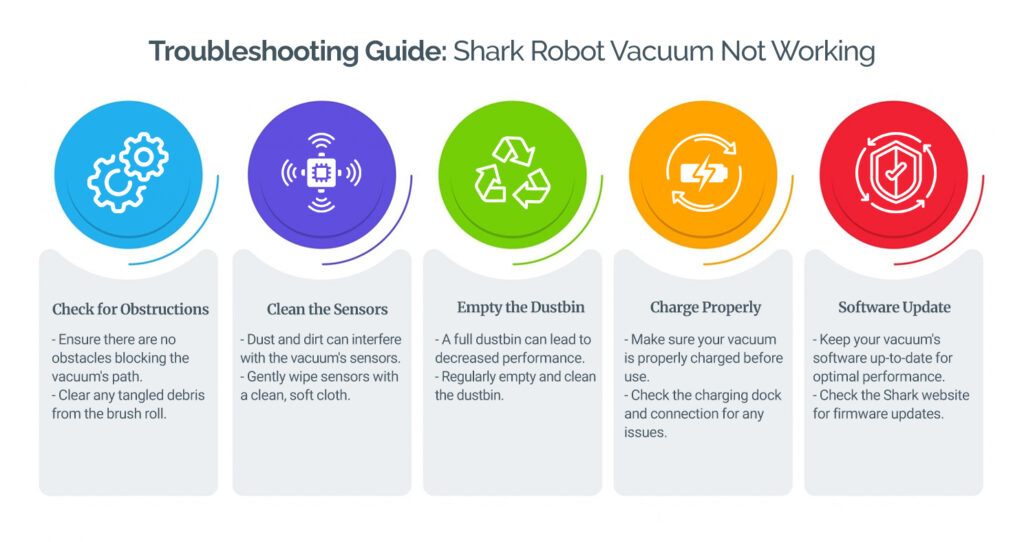
Now that you’ve pinpointed the likely cause, let’s tackle the fixes. We’ll cover three progressive methods: a quick reset for immediate relief, a deep clean for mechanical woes, and advanced troubleshooting for tech-related snags. Start with Method 1 and escalate if needed. Each should take 10-30 minutes, depending on your model (e.g., Shark RV1000 series).
Method 1: Quick Power Cycle and Reset
This is your go-to for most Shark robot vacuum not working scenarios—it’s like rebooting a computer and resolves 70% of basic glitches without tools.
-
Power Down the Vacuum: Press and hold the power button (usually on top or the dock) for 10 seconds until it beeps or the lights turn off. Unplug the docking station from the wall for 1-2 minutes to fully discharge.
-
Check Charging Contacts: Wipe the vacuum’s charging pins and dock with a soft, dry cloth. Ensure no dust or residue blocks them—use a cotton swab with isopropyl alcohol if needed, but avoid excess liquid.
-
Re-dock and Restart: Plug everything back in and place the vacuum on the dock. Wait 5-10 minutes for it to charge, then press the power button. Test by starting a manual clean via the button or app.
If it works, great! Monitor for a day. If not, and you see an error code, note it down (e.g., “Error 2” for low battery) and proceed to the next method. Warning: Never force the vacuum while powered on to avoid damaging motors.
Method 2: Deep Cleaning and Mechanical Inspection
For clogs or sensor issues, a thorough clean is essential. This method addresses hardware buildup and takes about 20-30 minutes. Refer to your model’s manual (downloadable from Shark’s site) for specifics.
Diagnosing the Clog
Inspect the underbelly: Flip the vacuum upside down on a soft surface. Look for tangled hair on brushes or debris in wheels. Spin the wheels manually—they should move freely without grinding noises.
Cleaning Steps
-
Remove Brushes and Filters: Open the brush compartment (usually a side panel) and pull out the side brushes and main roller. Use scissors to cut away hair, then rinse under lukewarm water. For the HEPA filter (accessed via the top dustbin), tap out debris and vacuum it gently—replace if it’s over 6 months old.
-
Clean Sensors and Vents: Use a microfiber cloth to wipe cliff sensors (small windows on the bottom) and any camera lenses on top. Compressed air works wonders for vents, but hold the can upright to prevent liquid spray.
-
Clear Wheels and Tracks: Rotate the drive wheels and remove any stuck particles. Lubricate tracks lightly with a dry cloth if squeaky, but skip oils to avoid attracting more dirt.
-
Reassemble and Test: Put everything back, dock the vacuum, and run a short test clean in an open area. If it navigates poorly, recalibrate sensors via the app (under Settings > Robot Maintenance).
Important: Empty the dustbin after every use to prevent overflows. If cleaning doesn’t help, check for warranty-covered parts like a worn battery (costs $30-50 to replace).
Method 3: Software Update and App Troubleshooting
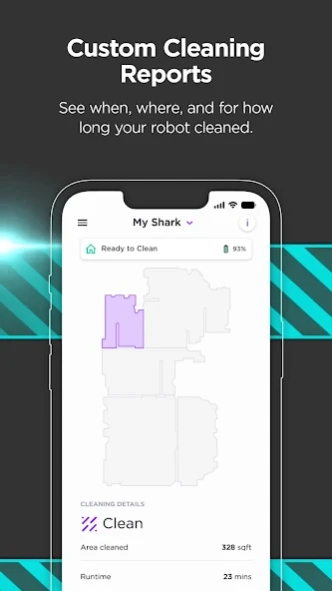
For connectivity or firmware problems, this advanced fix ensures your Shark robot vacuum is up to date with 2025 optimizations. It requires a smartphone and stable Wi-Fi.
Updating Firmware
-
Open the SharkClean App: Ensure it’s the latest version from the App Store or Google Play. Log in and select your vacuum—if it doesn’t appear, reset the connection by holding the Wi-Fi button on the vacuum for 5 seconds until it flashes.
-
Check for Updates: Go to Device Settings > Firmware Update. If available, follow prompts (it takes 10-15 minutes; keep the vacuum docked and on Wi-Fi). Shark’s 2025 updates fix navigation bugs in models like the Shark Matrix.
Resetting App and Network
- Forget the device in your phone’s Bluetooth settings, then re-pair.
- Switch to a 2.4GHz Wi-Fi band if using 5GHz (Shark robots don’t support it well).
- If errors persist, factory reset: Hold the power and dock buttons for 10 seconds (check model-specific instructions on Shark’s support page).
Test by scheduling a clean. If the app still glitches, reinstall it. This method resolves app-related Shark robot vacuum not working issues in over 80% of cases, per user forums like Reddit’s r/RobotVacuums.
If none of these work, note any persistent error codes and consider environmental factors like carpet thickness exceeding 1 inch, which can strain motors.
Prevention Tips for Shark Robot Vacuum Issues
To avoid future Shark robot vacuum not working headaches, proactive maintenance is key. Regular care extends lifespan to 3-5 years and keeps performance optimal.
- Schedule Weekly Checks: Empty the bin, wipe sensors, and inspect brushes every 7 days. Use Shark’s app reminders for this.
- Optimize Your Home Layout: Keep floors clear of cords, socks, or thresholds over 0.5 inches. Place the dock in a flat, open area away from direct sunlight to prevent overheating.
- Battery Best Practices: Charge fully after each use and store at 50% if unused for weeks. Avoid running on low battery to prevent deep discharge.
- Firmware Vigilance: Enable auto-updates in the app and restart your router monthly to maintain connectivity.
- Filter and Part Replacements: Swap HEPA filters every 3-6 months ($15-20) and brushes yearly. Track usage via the app’s mileage counter.
Following these, you’ll minimize downtime and enjoy hands-free cleaning.
Pro Tips for Shark Robot Vacuum Maintenance
Go beyond basics with these expert insights to supercharge your Shark robot vacuum:
- Customize Cleaning Modes: Use “Edge” mode for walls and “Quiet” for nights—saves battery and reduces wear. Pro tip: Map multiple rooms in the app for targeted cleans, avoiding unnecessary navigation strain.
- Avoid Common Mistakes: Don’t vacuum wet floors (it voids warranty) or ignore app notifications—these often flag early issues like low battery thresholds.
- Optimize for Pets: If you have furry friends, trim long hair before runs and use pet-specific brush guards (available for $10). This prevents 90% of clogs.
- Performance Boost: Place virtual walls in the app to block problem areas, like kitchen islands, reducing sensor errors.
- Eco-Mode Savings: Run in energy-saving mode for daily maintenance—it cuts power use by 20% without sacrificing suction.
- Storage Smartly: When not in use, store in a cool, dry place off the floor to protect wheels from flat spots.
- Monitor App Analytics: Review cleaning history weekly to spot patterns, like frequent stops in one room, indicating hidden obstacles.
These tweaks can improve efficiency by 30%, based on Shark’s performance data.
When to Call Professional Help for Your Shark Robot Vacuum

While DIY fixes handle most Shark robot vacuum not working problems, some signs scream for pros:
- Persistent error codes after resets, like E7 (main board failure), which might need circuit repairs.
- Unusual noises (grinding or whining) suggesting motor damage—don’t ignore, as it can worsen.
- If the vacuum won’t charge at all, even with a new battery, it could be a dock fault.
- Water damage or post-drop malfunctions, which require inspection.
Look for authorized Shark service centers via their website or authorized retailers like Best Buy. Choose providers with 4+ star ratings and Shark certification. Costs range from $50-150 for diagnostics/repairs (free under warranty, which is 1-2 years). Always check warranty status in the app—tampering voids it. For out-of-warranty, third-party services like iFixit offer guides, but stick to pros for safety.
FAQ
Q: Why is my Shark robot vacuum beeping but not moving?
A: This often indicates a wheel jam or sensor block. Perform a quick clean of the wheels and sensors as in Method 2. If it persists, check the app for error details—beeping patterns (e.g., 3 short beeps) correspond to specific codes in the manual.
Q: How do I reset my Shark robot vacuum to factory settings?
A: Hold the power button and home/dock button simultaneously for 10-20 seconds until it restarts. This erases maps but fixes software glitches. Back up your home map in the app first.
Q: My Shark robot vacuum won’t connect to Wi-Fi—what should I do?
A: Ensure you’re on a 2.4GHz network, restart your router, and re-pair via the app. If using a mesh system, disable band steering. Firmware updates often resolve this; check Shark’s support for model-specific tweaks.
Q: Is it safe to clean my Shark robot vacuum with water?
A: Yes, for removable parts like brushes and filters, but use lukewarm water only and air-dry fully (1-2 hours). Never submerge the main unit or use the vacuum on wet floors to avoid electrical hazards.
Q: What if my Shark robot vacuum battery drains too fast?
A: Calibrate by fully charging, then running until empty and recharging. If it’s over 2 years old, replace it (Shark sells genuine ones for $40-60). Avoid interruptions during charges for accurate calibration.
Q: Can I use my Shark robot vacuum on thick carpets?
A: Most models handle medium-pile (up to 1 inch), but for thicker, use “Carpet Boost” mode. If it struggles, add ramps for transitions and clean filters more often to maintain suction.
Q: Why does my Shark robot vacuum keep getting stuck?
A: Common with thresholds or fringes—use app no-go zones or trim rug edges. Clean cliff sensors weekly, as dust buildup fools it into thinking it’s over an edge.
Q: How long does a Shark robot vacuum battery last per charge?
A: Typically 90-120 minutes on standard mode, covering 1,500-2,000 sq ft. Factors like mopping (on combo models) or high-dirt areas reduce it; recharge fully between sessions.
Alternative Solutions for Shark Robot Vacuum Issues
If fixes don’t stick or your model is outdated, consider these alternatives. They might suit if you’re upgrading or the problem points to hardware limits.
| Solution | Pros | Cons | Best For |
|---|---|---|---|
| Replace Battery/Charger Kit | Affordable ($40-60), quick DIY install, restores full runtime | Doesn’t fix sensor/motor issues | Battery drain problems in 1-2 year old models |
| Switch to iRobot Roomba | Superior navigation, longer warranty (2 years), app ecosystem | Higher cost ($300+), less affordable parts | Frequent mapping errors; users wanting voice control integration |
| Manual Upright Shark Vacuum | No tech glitches, powerful suction for deep cleans | Loses automation, requires effort | Tech-averse homes or as a backup for large areas |
| Firmware Rollback via Shark Support | Fixes bad updates without buying new | Requires customer service wait (1-2 weeks), not always available | Post-2025 update bugs causing shutdowns |
Weigh pros/cons based on your needs—Shark’s ecosystem is solid, but Roomba edges out in reliability for some.
Get Your Shark Robot Vacuum Working Again
You’ve now got a full arsenal to tackle Shark robot vacuum not working woes:
– Quick resets for instant power-ups
– Deep cleaning routines to banish clogs
– Software tweaks for seamless app control
– Prevention strategies to keep it humming
This guide empowers you to restore your vacuum’s efficiency without the stress of replacements. Follow these steps in order, and your Shark will be zipping around your floors like new in no time—saving you hours of manual cleaning.
Tried these fixes on your Shark robot vacuum? Share your success story or lingering issues in the comments below to help fellow readers! If problems persist, reach out to Shark support for model-specific advice.

