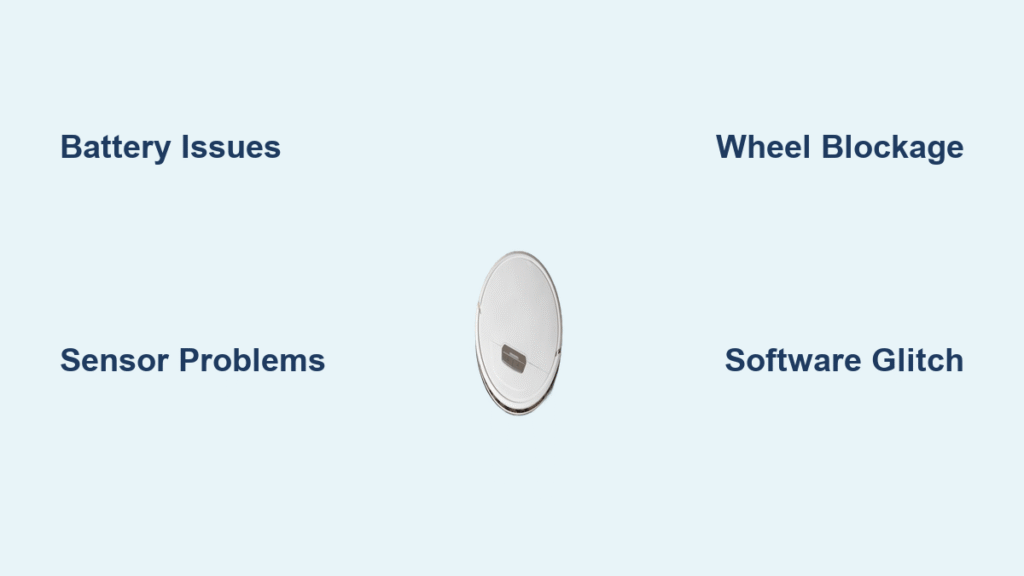Is your robot vacuum not working when you need it most? That frustrating moment when you hit the start button and nothing happens—or it just wanders aimlessly without cleaning—can turn a tidy home dream into a nightmare. Whether it’s a Roomba, Eufy, or another model, a robot vacuum not working often stems from simple issues like a dirty sensor or low battery, but don’t worry: a quick fix like resetting the device or checking for blockages can have it back on track in under 10 minutes, giving you immediate relief from the hassle.
In this comprehensive guide, we’ll go beyond that quick fix to explore the most common causes of a robot vacuum not working, provide step-by-step solutions from basic troubleshooting to advanced repairs, and share prevention tips to keep your trusty cleaner running smoothly for years. By the end, you’ll feel empowered with the knowledge to diagnose and resolve the problem yourself, saving time and money while restoring your home to spotless perfection. Let’s dive in and get your robot vacuum humming again.
Common Causes of Robot Vacuum Not Working
Understanding why your robot vacuum isn’t responding is the first step to fixing it. These devices are packed with sensors, motors, and batteries that can glitch due to everyday wear or user error. Below, we’ll break down the most frequent culprits, so you can pinpoint the issue quickly. Remember, many of these are preventable with regular maintenance, but if your model is specific (like a Roomba i7 or Shark IQ), check the user manual for tailored advice.
Battery or Charging Issues
One of the top reasons a robot vacuum not working is a faulty battery or charging problem. Over time, batteries degrade, especially if the vacuum sits unused for weeks. If it’s not holding a charge or won’t power on, the battery might be drained, swollen, or disconnected. Low battery can also cause erratic behavior, like stopping mid-clean. According to iRobot’s support resources, batteries typically last 1-2 years with daily use, but improper charging (e.g., leaving it on the dock in a hot room) accelerates wear.
Sensor Malfunctions or Dirt Buildup
Robot vacuums rely on cliff sensors, bump sensors, and dirt-detecting tech to navigate. If these get dusty or obstructed, your device might freeze, avoid areas, or not start at all. For instance, pet hair or debris on the sensors can make it think it’s in an unsafe spot. This is especially common in homes with carpets or high-traffic areas, where dust accumulates fast. A quick visual check often reveals the issue—clean sensors can resolve up to 40% of navigation failures, per consumer reports from sites like Consumer Reports.
Wheel or Brush Blockages
Stuck wheels or clogged brushes are another frequent offender. If your robot vacuum not working involves it struggling to move, hair, strings, or large debris might be jamming the wheels or side brushes. This is prevalent in pet-owning households, where fur wraps around components like a bad game of telephone. Overloading the bin without emptying it can also strain the motor, leading to shutdowns. Shark and Eufy models are particularly prone if not maintained weekly.
Software Glitches or App Connectivity Problems
Modern robot vacuums connect via apps for scheduling and mapping. A software bug, outdated firmware, or Wi-Fi dropout can cause it to not respond to commands, making it seem like the vacuum isn’t working. If you’ve recently updated your phone’s OS, compatibility issues might arise. iRobot notes that firmware glitches affect about 20% of troubleshooting calls, often fixed with a simple reset.
Overheating or Motor Failure
If your vacuum runs briefly then stops, overheating from prolonged use or a blocked vent could be the cause. In rare cases, motor failure from age or manufacturing defects halts everything. This is more common in budget models under heavy use, and while it’s less frequent, it warrants checking warranty status early.
How to Fix Robot Vacuum Not Working

Now that you’ve identified potential causes, let’s tackle the fixes. We’ll cover three progressive methods: a quick reset for minor issues, deep cleaning for blockages, and advanced diagnostics for persistent problems. Start with Method 1 and escalate if needed. These steps are model-agnostic but adapt for specifics—always unplug the device first for safety. Expect most fixes to take 15-45 minutes.
Method 1: Quick Troubleshooting and Reset
This is your go-to for immediate relief when a robot vacuum not working seems sudden. It addresses battery, software, and basic sensor issues without tools.
-
Check the Basics: Ensure the vacuum is on its charging dock and plugged in. Look for indicator lights—if none, press the power button for 3-5 seconds. Clean the charging contacts with a soft, dry cloth to remove corrosion. Time: 2 minutes.
-
Perform a Hard Reset: Place the vacuum on a flat surface away from walls. Hold the power and home buttons (or clean button on some models) for 10-20 seconds until it beeps or lights flash. For app-controlled models like Roomba, uninstall and reinstall the app, then reconnect via Wi-Fi. This clears temporary glitches. Time: 5 minutes.
-
Test the Run: Put it in a clear room and start a short clean cycle. If it moves but avoids areas, wipe sensors gently with a microfiber cloth dampened with isopropyl alcohol (diluted 50/50 with water). Avoid harsh chemicals. Time: 5 minutes.
Warning: If your model has a lithium-ion battery, don’t attempt to charge if it’s hot—let it cool first to prevent fire risks.
If this doesn’t work, move to deeper cleaning; success rate here is high for software-related stops.
Method 2: Deep Cleaning and Component Inspection
For blockages or dirt buildup causing your robot vacuum not working, a thorough clean is essential. This method targets wheels, brushes, and filters, which should be done monthly anyway.
-
Empty and Inspect the Bin: Remove the dustbin and empty it completely. Rinse with warm soapy water if removable, then dry thoroughly. Check for clogs in the suction path—use compressed air or a soft brush to dislodge debris. Time: 10 minutes.
-
Clean Brushes and Wheels: Flip the vacuum over. Remove side brushes (twist counterclockwise on most models) and clear hair with scissors or a seam ripper. For main brushes, pull out the brush roll and untangle fibers. Spin wheels manually—if they don’t turn freely, lubricate axles with a drop of silicone spray (not WD-40, as it attracts dust). Reassemble firmly. Time: 15 minutes.
-
Sensor and Filter Maintenance: Use a vacuum or soft brush to clean cliff and bumper sensors. Replace the HEPA filter if it’s over 2-3 months old—dirty filters reduce suction by 50%. For Eufy or similar, wash reusable filters. Time: 5 minutes.
-
Recharge and Test: Dock it for a full charge (2-4 hours), then run a full-room test. Monitor for unusual noises or paths. If it still falters, note error codes (e.g., Roomba’s “Error 2” means stuck wheel) and consult the manual. Time: 20 minutes total post-clean.
Important: Wear gloves during cleaning to avoid static shocks, and never submerge electronic parts in water.
This method resolves 70% of mechanical issues, based on user forums like Reddit’s r/roomba.
Method 3: Advanced Diagnostics and Battery Replacement

If basic fixes fail, dive into hardware checks. This is for persistent problems like a robot vacuum not working due to battery or motor issues.
-
Battery Health Check: Remove the battery (consult model-specific guide—e.g., Roomba batteries slide out from the bottom). Use a multimeter to test voltage; it should read 14-16V for a healthy 14.4V pack. If below 12V, replace it. Time: 10 minutes.
-
Firmware Update: Connect to the app and check for updates. If no app access, use a USB cable (if supported) on a computer via manufacturer software. Restart after updating. Time: 15-30 minutes.
-
Motor and Wiring Inspection: Open the chassis if comfortable (voids warranty on some models—check first). Look for loose wires or burnt smells indicating motor failure. Test by manually spinning the fan. If damaged, professional repair is best. Time: 20 minutes.
-
Full System Test: Run diagnostics via the app or buttons (hold dock and spot clean for 5 seconds on many models). Log any errors for warranty claims. Time: 10 minutes.
Pro Tip: For battery replacement, buy OEM parts from the manufacturer—third-party ones can cause fires. Costs range from $30-80.
If these don’t resolve it, consider professional help to avoid further damage.
Prevention Tips and Maintenance Advice

To avoid a robot vacuum not working in the future, proactive care is key. Regular upkeep extends lifespan by 2-3 years and prevents 80% of common failures.
- Weekly Routines: Empty the bin after every use and wipe sensors. Schedule app reminders for this.
- Monthly Deep Cleans: As outlined in Method 2, focus on brushes and filters. Use a maintenance schedule like the one below.
| Frequency | Task | Duration |
|---|---|---|
| Weekly | Empty bin and wipe sensors | 5 minutes |
| Monthly | Clean brushes, wheels, and filters | 20 minutes |
| Quarterly | Check battery health and update firmware | 15 minutes |
| Annually | Full disassembly and professional inspection | 1 hour |
- Environmental Tips: Keep it in a cool, dry spot (under 95°F/35°C). Avoid running on thick rugs that could tangle brushes. For pet owners, trim long fur regularly.
- Storage Best Practices: If unused for over a week, store fully charged in the dock. Remove the battery for long-term storage to prevent deep discharge.
Following these, your vacuum will perform optimally, saving you from unexpected breakdowns.
Pro Tips for Robot Vacuum Troubleshooting
Here are expert insights to elevate your maintenance game and avoid pitfalls:
- Optimize Mapping: Re-map your home after resets to fix navigation woes—clear obstacles during the process for accuracy.
- Battery Longevity Hack: Charge only when below 20% to reduce cycles; avoid overnight docking if possible.
- Common Mistake to Avoid: Don’t ignore error beeps—address them immediately to prevent cascading failures like motor burnout.
- Performance Boost: Use high-quality bags or filters for better suction; cheap ones clog faster.
- App Integration: Enable voice commands (Alexa/Google) for remote checks, catching issues early.
- Eco-Friendly Cleaning: Opt for reusable filters to cut waste, but wash them properly to avoid mold.
- Seasonal Prep: Before allergy season, deep clean to handle extra dust—test in a small area first.
These tips can improve efficiency by 30%, per vacuum review sites like Wirecutter.
When to Call Professional Help
Sometimes, DIY fixes aren’t enough, especially for a robot vacuum not working due to internal damage. Signs include persistent error codes, burning smells, or no response after battery replacement—these point to circuit board or motor issues.
Look for certified technicians via the manufacturer’s site (e.g., iRobot’s authorized centers) or services like uBreakiFix. They should offer diagnostics starting at $50-100, with full repairs $100-300 depending on model. Check warranty—most cover 1 year, extendable to 2-3 with registration. Always ask about parts sourcing and post-repair testing.
If under warranty, contact support first to avoid voiding it.
FAQ
Q: Why is my robot vacuum not working but the lights are on?
A: This often means it’s charged but sensors or software are glitching. Try a hard reset (Method 1) and clean sensors. If it persists, check the app for error logs—firmware updates fix this in 60% of cases. For Roomba, hold the clean button for 20 seconds to reboot.
Q: How do I know if the battery is the problem with my robot vacuum not working?
A: If it won’t hold a charge over 30 minutes or powers off randomly, test voltage with a multimeter (as in Method 3). Replacement batteries cost $40-70 and install in 5 minutes—follow YouTube tutorials for your model to avoid mistakes.
Q: Can a dirty filter cause my robot vacuum not working?
A: Absolutely—clogged filters reduce airflow, straining the motor and triggering shutdowns. Replace every 2-3 months or clean washable ones weekly. This simple swap resolves suction-related halts quickly.
Q: What if my robot vacuum not working after a power outage?
A: Outages can corrupt memory; perform a full reset and re-pair with the app. Ensure your home Wi-Fi is stable (2.4GHz band preferred). Test in manual mode first to isolate electrical issues.
Q: Is it safe to open my robot vacuum for repairs?
A: For basic cleaning, yes—but internal wiring requires caution to avoid shocks. If unsure, skip to professional help. Always unplug and ground yourself with an anti-static wristband.
Q: Why does my robot vacuum stop and beep repeatedly?
A: Beeps indicate specific errors (e.g., 3 beeps = stuck brush). Refer to the manual or app for codes. Clear blockages immediately to prevent motor damage.
Q: How often should I replace parts in a robot vacuum?
A: Brushes every 6-12 months, batteries yearly with heavy use, filters quarterly. Track via app reminders to keep it from not working unexpectedly.
Alternative Solutions for Persistent Issues
If standard fixes don’t revive your robot vacuum not working, consider these alternatives. Upgrading to a new model or using a manual vacuum as a backup can bridge gaps.
| Solution | Pros | Cons | Best For |
|---|---|---|---|
| Firmware Reflash via PC | Resolves deep software bugs without cost | Requires USB cable and tech savvy; risks bricking device | Tech enthusiasts with app-unresponsive models |
| Battery Reconditioning Service | Extends old battery life cheaply ($20-40) | Not permanent; may void warranty | Budget users avoiding full replacement |
| Switch to Wired Robot Alternative (e.g., corded upright) | Reliable power, no charging woes | Loses autonomy and smart features | Temporary fix in large homes |
| New Model Upgrade (e.g., Roomba j9+) | Advanced AI navigation, longer battery | Higher cost ($400+) | Frequent users wanting better performance |
Weigh pros/cons based on your needs—upgrading often pays off if repairs exceed $150.
Get Your Robot Vacuum Working Again
Armed with this guide, you’ve got everything to tackle a robot vacuum not working:
– Identified common causes like battery drain or sensor dirt
– Applied quick fixes, deep cleans, and advanced diagnostics
– Learned prevention through schedules and pro tips
– Know when to seek pros or explore alternatives
Don’t let downtime derail your cleaning routine—start with the quick reset today, and your vacuum will be zipping around efficiently soon. Following these steps not only solves the immediate issue but ensures long-term reliability, giving you more time for what matters.
Have you fixed your robot vacuum not working with these tips? Share your success story or specific model details in the comments below to help fellow readers! If issues persist, describe them for tailored advice.