When you try to register your Dyson or request support and see “Dyson vacuum serial number not recognized,” it’s frustrating—especially if you need warranty service or parts. The quick fix? Double-check the serial number format on the machine label (not the box), verify characters like 0 vs O and 1 vs I, and enter it exactly as shown including spaces or dashes if present.
If that doesn’t work, don’t worry. This guide walks you through where to find the correct serial number on every Dyson vacuum type, common reasons the system rejects it, multiple ways to fix it, and how to get support or verify authenticity. By the end, you’ll be able to register your Dyson successfully and move forward with repairs, parts, or warranty coverage.
Common Causes of Dyson Serial Number Not Recognized
- Misreading characters: Confusing 0 (zero) with O (letter O), 1 with I, 5 with S, 8 with B, or 2 with Z.
- Wrong location: Using the serial from the box, receipt, or sticker that isn’t the official machine label.
- Wrong model family: Picking the wrong product category during registration (e.g., using a stick vacuum pathway for a canister model).
- Typing errors or missing characters: Dyson serials are long; even one mistake invalidates it.
- Region mismatch: Using a unit purchased in a different region than the site you’re registering on.
- Reconditioned/refurb confusion: Some refurbished units have different serial formats or aren’t recognized by standard portals.
- Data sync delays: Newly released models or replacement units might not be in the database yet.
- Counterfeit or altered labels: Rare, but possible if purchased from unauthorized sellers.
- Damaged or worn label: The serial is partially unreadable or smudged.
Where to Find Your Dyson Vacuum Serial Number
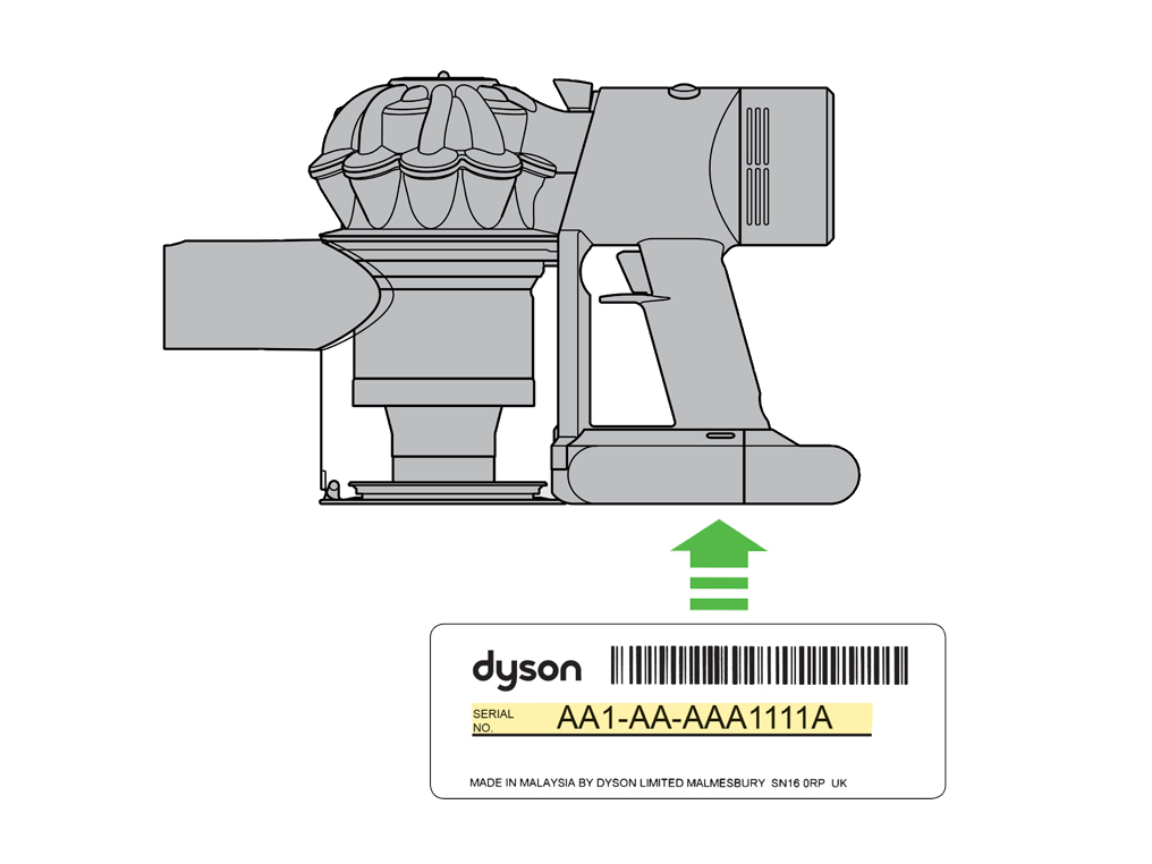
Dyson serial numbers are typically 10–14 characters, combining letters and numbers. Avoid the packaging label—use the label on the machine.
Cordless Stick Vacuums (V6–V15, Gen5)
- Battery bay: Remove the battery; check the inside edge.
- Behind the bin: Remove the dust bin; look near the cyclone or wand connection.
- Under the handle: Small white/gray sticker with barcode.
- On the battery itself: Some models list the serial on the battery casing (use the machine’s serial, not battery part number when possible).
Upright Vacuums (Ball, Multi Floor, Animal)
- Behind the dust bin: Remove the canister and look on the back frame.
- Base plate/foot: Turn the vacuum over; sticker near the wheels or brush bar area.
- Rear body: Near the power cord entry.
Canister/Cylinder Vacuums (Big Ball, Cinetic)
- Underside of the main body: Near the wheels or base.
- Around the hose connection: On the rear panel.
Handhelds (V6 Trigger, DC models)
- Battery compartment: Remove battery to view label.
- Handle underside: Small sticker with barcode.
Robot Vacuums (360 Eye, 360 Heurist)
- Underside: Sticker near the charging contacts or wheel well.
Refurbished or Special Editions
- Often have a sticker under the handle or behind the bin. If there’s an “REF” or “RB” prefix or unique code, note it for support.
Important: The correct sticker includes a barcode and alphanumeric code labeled “Serial No,” “S/N,” or simply placed above a barcode. Ignore part numbers (often start with numbers plus letters like 965660-01) or model family labels (e.g., SV12, SV15).
How to Fix “Dyson Serial Number Not Recognized”
Method 1: Verify the Exact Characters (Quick Fix)
Diagnosing the Issue
- Your serial looks correct but the site rejects it.
Fix Steps
1) Clean the label with a dry cloth for clarity.
2) Take a close-up photo in good light and zoom in.
3) Enter the serial exactly as printed. If there are spaces or dashes, include them. If not, don’t add any.
4) Swap commonly mistaken characters:
– Try 0 instead of O and vice versa.
– Try 1 instead of I; S instead of 5; B instead of 8; Z instead of 2.
5) Use uppercase letters only.
6) Try a different browser or device and disable auto-correct.
Testing
- Submit the serial on Dyson’s registration or support portal again. If accepted, you’re done.
Method 2: Confirm You’re on the Right Regional Site
Diagnosing the Issue
- You purchased abroad, moved countries, or your Dyson is a gray import.
Fix Steps
1) Go to Dyson’s regional site selector (dyson.com > country/region at footer).
2) Choose the country where the unit was originally sold (US, UK, CA, AU, EU, etc.).
3) Attempt registration there.
4) If you don’t know the original market, try the region indicated on the plug type or manual, or contact support with photos.
Testing
- If the serial is recognized on the correct regional site, proceed with registration and warranty claim.
Method 3: Use the Right Product Path and Model Family
Diagnosing the Issue
- You selected the wrong category or model family during registration.
Fix Steps
1) Identify your model family:
– V6/V7/V8/V10/V11/V12/V15/Gen5 for cordless sticks.
– Ball/Animal/Multi Floor for uprights.
– Big Ball/Cinetic for canisters.
– 360 Eye/Heurist for robots.
2) On the Dyson portal, choose the correct category and model.
3) If given an option, use “I don’t know my model” and enter the serial there.
Testing
- Retry the serial. If still not found, move on.
Method 4: Locate an Alternate Serial Label on the Machine
Diagnosing the Issue
- Your label is damaged, missing, or unclear.
Fix Steps
1) Remove the bin and battery to look for a second sticker.
2) Check the battery label; sometimes Dyson can cross-reference it.
3) Look on the underside of the main body or behind covers.
4) If the serial is partly readable, write down all legible characters and take photos.
Testing
- Try entering the clearest version. If partial, proceed to Method 6 with photos for support.
Method 5: Try a Barcode Scanner App
Diagnosing the Issue
- Manual entry keeps failing.
Fix Steps
1) Install a free barcode/QR scanner app.
2) Scan the barcode on the serial sticker.
3) Copy the decoded text exactly and paste into the Dyson portal.
Testing
- If accepted, proceed with registration. If not, continue.
Method 6: Contact Dyson Support with Proof
Diagnosing the Issue
- All self-help steps failed, or you suspect database/format issues.
Fix Steps
1) Prepare info:
– Clear photos of the serial label and entire machine.
– Purchase receipt or order confirmation.
– Your country, where purchased, and retailer.
– Battery label photo (for cordless models).
2) Contact Dyson:
– US: dyson.com/support or phone listed for your region
– UK: dyson.co.uk/support
– AU: dyson.com.au/support
– Use live chat or phone for faster verification.
3) Ask them to manually verify/register your serial or advise on region/warranty coverage. Mention if the unit is refurbished or a replacement unit.
Testing
- Dyson should confirm registration or provide next steps within 1–3 business days.
Prevention Tips and Maintenance Advice
- Photograph the serial label on day one and save it to cloud storage.
- Register your Dyson immediately after purchase to avoid future issues.
- Buy from authorized retailers to reduce counterfeit or database mismatch risks.
- Avoid removing or scratching the label during cleaning or repairs.
- Keep the purchase receipt—many warranty cases can proceed with proof of purchase even if the serial is hard to read.
Pro Tips
- If your stick vacuum’s serial isn’t recognized, try the battery serial as a cross-reference when contacting support, but always prioritize the body serial for registration.
- On V10/V11/V15 models, removing the bin reveals a secondary label that’s easier to read.
- For refurbished units, reference the refurb ID and ask Dyson for the correct serial mapping.
- If you moved countries, Dyson may still service the unit but warranty terms can differ; ask for region-specific guidance.
- Use bright, angled light to reveal smudged characters; a magnifier app helps.
- If your model is brand new to market, wait 24–72 hours in case of database updates, then retry.
When to Seek Professional Help
- The serial label is missing or illegible and you need warranty service.
- You suspect you bought a counterfeit product.
- The Dyson portal recognizes the serial but blocks warranty due to region or status—ask support to review.
- The unit was repaired/replaced and the new body’s serial doesn’t match your registration—Dyson can merge records.
What to look for in support:
– Willingness to verify via photos and receipts
– Clear explanation of warranty eligibility by region
– Ability to manually register or escalate cases
Typical costs:
– Out-of-warranty service fees vary by region; expect $50–$200+ depending on parts.
– Shipping costs may apply for mail-in service if not covered.
Warranty considerations:
– Warranty generally follows the serial and original purchase region/date.
– Gifts and transfers are usually fine with proof of purchase.
– Refurbished units often have shorter warranties (e.g., 6–12 months).
FAQ
Q: Where exactly is the serial number on a Dyson V11/V15?
A: Remove the dust bin and check the body frame near the cyclone, or look under the handle. There is usually a white/gray sticker with a barcode and “Serial No.” The battery may also have a label but use the machine serial for registration.
Q: My serial has dashes/spaces. Should I include them?
A: Enter it exactly as shown. If that fails, try without spaces/dashes. Some portals are picky—test both.
Q: The system says “Invalid serial number format.” What does that mean?
A: You may have misread a character, chosen the wrong product category, or used a part number. Compare carefully and try swapping common lookalikes like 0/O and 1/I.
Q: Can I register without a serial number?
A: Dyson typically requires it, but support can sometimes register manually with photos and proof of purchase. Contact them via chat or phone.
Q: I bought my Dyson abroad; can I still register it?
A: Usually yes—on the original region’s site. Warranty terms may vary and service in a different country may be limited. Contact Dyson for options.
Q: How do I know if my Dyson is counterfeit?
A: Signs include poor print quality on labels, mismatched fonts, missing barcodes, and unrecognized serials combined with non-authorized sellers. Provide photos to Dyson; they can verify authenticity.
Q: What if the serial label rubbed off?
A: Photograph any remaining portion, the battery label, and the whole machine. Provide your receipt to Dyson support. They may manually register or advise next steps.
Q: Does a refurbished Dyson have a different serial format?
A: Sometimes. Refurb units may have alternate prefixes or database entries. When contacting support, mention it’s refurbished and provide all label photos.
Alternative Solutions
If registration continues to fail or the unit is ineligible for local warranty, consider these options:
| Solution | Pros | Cons | Best For |
|---|---|---|---|
| Dyson manual support registration via chat/phone | Direct resolution, official record | Requires documents and wait time | Warranty validation and future service |
| Out-of-warranty paid repair | Fast turnaround | Costly if major parts needed | Older units or no receipt |
| Return/exchange with retailer | Quick replacement | Retailer policies vary, time-limited | Recent purchases |
| Third-party repair | Potentially cheaper | No official parts/warranty | Cosmetic/older model fixes |
Get Your Dyson Working Again
By following this guide, you can resolve “Dyson vacuum serial number not recognized” quickly:
– Verify and enter the exact serial from the machine label
– Use the correct regional site and model category
– Find alternate labels (bin removed, battery bay, underside)
– Scan the barcode or contact Dyson with photos and proof
Don’t let a simple serial mismatch block your registration or warranty. Try these steps in order, and you’ll have your Dyson properly registered and ready for service or parts in no time.
Have you successfully resolved a serial number issue with your Dyson? Share your experience and model in the comments to help other readers. Found this helpful? Bookmark it for future reference.
