Your Dyson V7 won’t charge and there’s no light at all on the charger or battery? That’s frustrating—especially when you need a quick clean. The good news: most “Dyson V7 not charging no light” issues are caused by simple things like a loose plug, dead charger, dirty battery contacts, or a tripped thermal protection. Quick fix: reseat every connection, try a different outlet, and hard-reset the battery by removing it for 5 minutes before reconnecting. Many users see the LED return immediately after these steps.
In this complete guide, you’ll learn the most common causes of a V7 showing no lights, step-by-step fixes from basic to advanced, and how to prevent this from happening again. We’ll also cover when it’s time to replace the charger or battery and how to check for warranty coverage. By the end, your V7 should be charging normally—or you’ll know exactly what to do next.
Common Causes of Dyson V7 Not Charging (No Light)
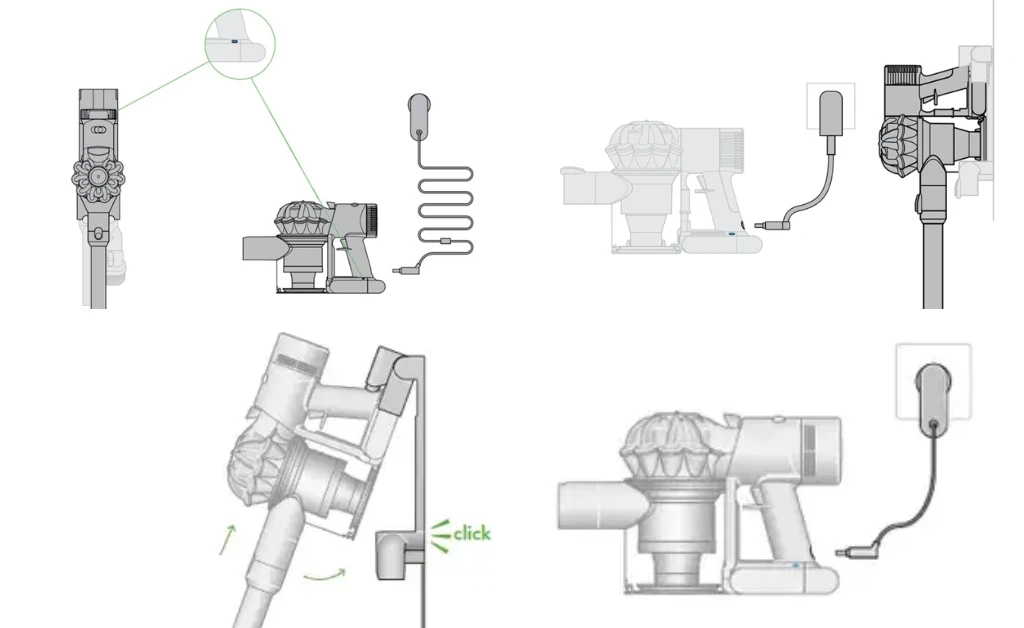
- Power source issues: Faulty outlet, switched power strip, tripped breaker, or loose plug.
- Faulty charger (power supply): Dead or damaged cable/brick.
- Dirty or oxidized contacts: Dust or corrosion at the battery terminals or on the charger plug.
- Battery thermal protection triggered: Battery overheated and needs to cool before accepting charge.
- Battery deep discharge or failure: Lithium-ion pack below safe voltage won’t show lights; old packs lose capacity.
- Mis-seated battery: Battery not fully engaged and latched.
- Blocked airflow/overheating: Clogged filters or bin leading to thermal cutoffs during use (affects charging readiness).
- Firmware/logic hang (rare): Battery management system needs a reset by disconnecting/reconnecting battery.
How to Fix a Dyson V7 That’s Not Charging and Shows No Light
Method 1: Quick Power and Connection Checks
Estimated time: 5–10 minutes
Diagnosing the Issue
If there’s no light on the charger or vacuum when you dock, start with the power chain: wall outlet → charger → battery contacts. Eliminate obvious issues first.
Fix Steps
1) Test the outlet
– Plug a lamp/phone charger into the same outlet. If it’s dead, reset the breaker or try a different outlet.
– Avoid switched outlets or surge protectors that might be off.
2) Inspect and reseat all plugs
– Firmly push the charger into the wall outlet until fully seated.
– If using a wall dock, ensure the charger barrel is fully clicked into the dock and the dock isn’t loose.
3) Bypass the wall dock
– Unplug the charger from the dock and plug it directly into the vacuum’s battery port. If lights appear, the dock isn’t making proper contact.
4) Check the battery fit
– Ensure the battery is fully latched onto the handle. Push it in until you hear/feel a click.
5) Try a different outlet/location
– Some GFCI or smart outlets can cause issues. Use a standard wall outlet.
Testing
Connect the charger directly to the battery. Watch for the charge light:
– Solid blue or pulsing blue: Charging.
– No light: Continue to Method 2.
Method 2: Inspect the Charger and Clean Contacts
Estimated time: 10–15 minutes
Diagnosing the Issue
A dead charger or oxidized contacts often result in no lights. You need to check the charger and clean the charging points.
Fix Steps
1) Inspect the charger
– Look for cuts, frays, bent plug prongs, swelling, or burn marks. If damaged, stop using it.
– The Dyson V7 charger typically outputs around 26.1V DC. If you have a multimeter, measure output at the barrel plug to confirm voltage (carefully).
2) Clean the contacts
– Unplug the charger from the wall first. Remove the vacuum from the dock.
– Use a dry microfiber cloth or cotton swab to clean:
– The metal contacts on the battery (bottom/front).
– The barrel plug end of the charger and any metal pins on the dock.
– For stubborn oxidation, lightly dampen a swab with isopropyl alcohol (90%+) and wipe. Let fully dry before reconnecting.
3) Reconnect firmly
– Plug charger into the wall. Insert the barrel plug into the battery until fully seated.
Testing
If the light returns, leave it to charge for 3–5 hours. If still no light, proceed to Method 3.
Method 3: Reset Battery and Cool Down
Estimated time: 15–30 minutes
Diagnosing the Issue
If the battery overheated during the last use or the battery management system latched off, charging may be blocked and lights won’t show.
Fix Steps
1) Cool down
– If the vacuum felt warm/hot after use, let it sit unplugged at room temperature for 20–30 minutes.
2) Hard reset the battery
– Remove the battery:
– Unscrew the two small Phillips screws on the bottom and one on the rear of the handle (keep them safe).
– Slide the battery pack out.
– Leave the battery unplugged for 5 minutes to reset internal protection.
– Reinstall the battery and tighten the screws snugly (don’t overtighten).
3) Try charging again
– Plug the charger directly into the battery port, avoiding the dock.
Testing
Look for the charging indicator:
– Pulsing blue: Charging normally.
– No light at all: Go to Method 4.
Method 4: Replace the Charger or Test with a Known-Good One
Estimated time: 5–10 minutes (plus shipping if purchasing)
Diagnosing the Issue
If the outlet and contacts are fine, the charger may have failed.
Fix Steps
1) Test with a known-good charger
– Borrow a Dyson V7/V8 compatible charger (Dyson genuine preferred). Ensure output matches spec (approx. 26V).
2) Purchase a replacement if needed
– Look for the official Dyson charger for V7/V8 or a reputable third-party unit with proper voltage, UL/CE certification, and overload protection.
– Avoid cheap unbranded adapters—they can damage the battery.
Testing
If lights appear with a different charger, your original charger is faulty. If there is still no light, proceed to Method 5.
Method 5: Evaluate Battery Health and Replace if Necessary
Estimated time: 10 minutes (diagnosis), 5–10 minutes (replacement)
Diagnosing the Issue
After 3–5 years, V7 Li-ion batteries commonly degrade. A deeply discharged or failed battery may show no lights and refuse charge.
Signs the battery has failed:
– No lights with a known-good charger and clean contacts.
– Extremely short runtime before failure (prior to this issue).
– Battery became very hot near the end of life.
Fix Steps
1) Confirm compatibility
– Dyson V7 series batteries are model-specific. Verify fit for V7 Motorhead/Animal/HEPA/Trigger.
2) Choose a replacement
– Prefer genuine Dyson batteries or high-quality third-party packs with:
– Overcharge, overcurrent, and thermal protection.
– Real capacity ratings (2000–3000 mAh typical).
– Certifications (UL/CE).
– Beware of exaggerated capacity claims.
3) Replace the battery
– Remove the three screws (two bottom, one rear), slide out the old pack, insert the new one, and reattach screws.
4) First charge
– Charge fully for 3.5–5 hours before first use.
Testing
Verify the charging light illuminates. Run the vacuum and confirm normal operation across modes.
How to Prevent Future Charging Issues
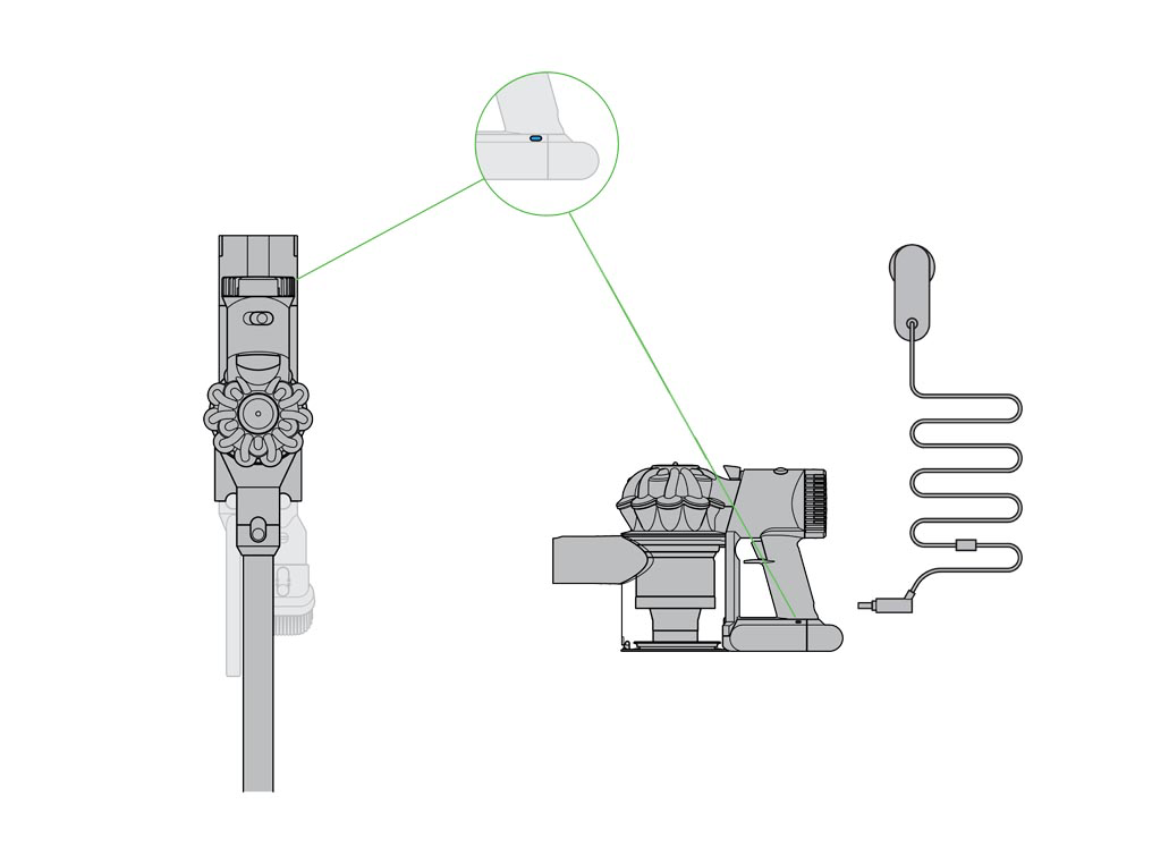
- Keep contacts clean: Wipe battery and dock contacts monthly.
- Avoid deep discharge: Recharge before the battery fully dies; don’t store empty.
- Store at room temperature: Avoid hot garages or cold sheds; 60–75°F is ideal.
- Ventilation: Don’t charge under blankets or on soft surfaces that trap heat.
- Use the right charger: Only use compatible, quality chargers.
- Maintain filters and airflow: Clean the pre-filter monthly and post-filter regularly to reduce motor load and heat.
- Periodically reset: If behavior gets erratic, remove battery for a few minutes to reset.
Pro Tips
- If the charger’s LED is absent altogether, suspect the power brick first; many failures present as “no light” conditions.
- A buzzing charger, warmth without lights, or intermittent charging points to a failing adapter—replace it.
- Avoid leaving the V7 on a dock connected to a smart plug that cycles power frequently; repeated power cycling can stress the charger.
- Mark your install date on the battery with a fine-tip marker to track age.
- If you use MAX mode often, expect faster battery wear; use standard mode for routine cleaning.
- For infrequent use, store the battery at about 40–60% charge and top up every 1–2 months.
- Don’t spray cleaners on contacts; use alcohol on a swab and let it fully evaporate.
When to Get Professional Help
- Persistent no-light condition even with a new or known-good charger and a new battery.
- Signs of damage: swelling battery, burnt smell, melted plastic, or sparking.
- Repeated thermal shutdowns or very short runtime despite fresh battery and clean filters.
- Physical damage to the handle wiring or dock.
- Under warranty: Dyson typically offers a 2-year warranty on machines and batteries—check your receipt and serial number.
What to look for in a service provider:
– Authorized Dyson service center or a reputable vacuum repair shop with Li-ion experience.
– Clear diagnostics, warranty on parts/labor (90 days+), and use of genuine or high-quality parts.
Typical cost ranges:
– Replacement charger: $25–$45 (third-party) or $50–$80 (genuine).
– Replacement battery: $35–$70 (third-party quality) or $75–$120 (genuine).
– Professional diagnostics/repair: $50–$150 depending on region and issue.
Warranty considerations:
– Using third-party batteries/chargers can affect remaining warranty. If in warranty, contact Dyson support first.
FAQ
Q: Why does my Dyson V7 show no light when charging?
A: Common reasons include a dead outlet, faulty charger, dirty or misaligned contacts, overheated or failed battery, or the battery not fully latched. Start by testing another outlet and bypassing the dock, then clean contacts and try a known-good charger.
Q: How long should the Dyson V7 take to fully charge?
A: Approximately 3.5 to 5 hours from empty. During charging, the LED should pulse; if there’s no light at all, follow the troubleshooting steps above.
Q: Can I reset the Dyson V7 battery?
A: Yes. Remove the battery by taking out the three screws, slide it off, wait 5 minutes, then reinstall and try charging again. This can clear a latched protection state.
Q: How do I know if my charger is bad?
A: No LED behavior at all, visible damage, warmth/buzzing without charging, or success when using a different charger are signs of a failing adapter. If available, measure about 26V DC at the plug with a multimeter.
Q: Is it safe to use third-party batteries or chargers?
A: Quality third-party parts can work well if they match Dyson specs and include safety protections. Choose reputable brands with certifications and warranties. Cheap, unverified parts can be unsafe and may damage the vacuum.
Q: My V7 worked fine, then suddenly died and won’t charge—what happened?
A: Lithium-ion batteries can fail abruptly near end-of-life. If the unit shows no light when charging after sudden failure, suspect the battery first—confirm with a known-good charger, then replace the battery if needed.
Q: Should I leave my Dyson V7 on the dock all the time?
A: Yes, it’s designed for that. The charger maintains the battery and stops charging when full. Ensure good ventilation and a stable power source.
Alternative Solutions
If your Dyson V7 remains unresponsive after all steps, consider these options:
| Solution | Pros | Cons | Best For |
|---|---|---|---|
| Replace charger only | Low cost, quick fix | Won’t help if battery is dead | Charger suspected faulty |
| Replace battery only | Restores runtime, common wear item | Cost; must match model | Old units with weak battery |
| Replace both battery and charger | Maximizes success rate | Higher cost | Unclear root cause |
| Professional repair | Expert diagnostics | Service time/cost | Complex electrical faults |
| Upgrade to newer model | New warranty, better runtime | Highest cost | Aging V7 with multiple issues |
Get Your Dyson V7 Working Again
Follow these steps to solve “Dyson V7 not charging no light” issues:
– Verify power and reseat every connection.
– Clean and dry the battery and dock contacts.
– Cool down and hard-reset the battery.
– Test with a known-good or replacement charger.
– Replace the battery if it’s aged or failed.
– Maintain filters and proper storage to prevent future problems.
These fixes resolve the vast majority of charging problems. Don’t let a silent V7 derail your cleaning—work through the methods in order, and you’ll likely see that charging light return.
Have you tried these steps? Share what worked for you in the comments so others can benefit. If you’re still stuck, describe your specific symptoms for personalized help. Found this guide useful? Bookmark it for future reference.
