Your Xiaomi vacuum robot not moving can be incredibly frustrating—especially when it’s stuck mid-clean or won’t leave the dock. The good news: most “Xiaomi vacuum not moving” issues are caused by sensor blockages, stuck wheels, a bad connection, or software hiccups. Quick fix: reboot the robot, clean the cliff/bumper sensors, and check for debris in the wheels. In many cases, this gets it rolling again in minutes.
In this complete guide, you’ll get step-by-step solutions for all common causes—from simple checks like battery and obstacle sensors to deeper fixes like wheel module inspection, motor testing, and firmware resets. Whether you own a Xiaomi/Roborock model like S5, S6, S7, S8, Mi Robot Vacuum, or Mi Vacuum-Mop series, you’ll be able to diagnose the problem and get your robot moving again today.
Common Causes of a Xiaomi Vacuum Not Moving
- Low battery or bad charging contact: Dirty charging pins or misaligned docking prevents proper charging.
- Stuck wheels or hair-wrapped axles: Threads and pet hair jam the drive wheels or caster/front wheel.
- Cliff/obstacle sensors blocked: Dusty sensors make the robot think it’s at a cliff or constantly bumping into objects.
- Stuck bumper: The front bumper can get jammed in “pressed” position from debris or impact.
- Error state or software glitch: Temporary software errors, outdated firmware, or app issues.
- Carpet boost or mopping mode conflicts: Some models restrict movement with the mop pad installed or on certain surfaces.
- Virtual wall/no-go zones misconfigured: App settings can completely restrict movement in large areas.
- Motor or gearbox failure: Less common, but a failing drive motor or stripped gears prevents movement.
- Faulty battery: Old battery can power on the robot but not supply enough current for motors.
How to Fix a Xiaomi Vacuum Not Moving

Method 1: Quick Checks and Reboot
Diagnosing the Issue
- Robot powers on but won’t leave dock or moves a few inches and stops.
- You hear error voice prompts like “Move the robot to a new location,” “Clean the cliff sensor,” or no voice at all.
Fix Steps
- Charge for 2 hours:
– Ensure the robot is firmly docked. You should see the charging icon in the app or hear “charging.”
– Clean charging contacts: Wipe dock pins and robot pads with isopropyl alcohol and a microfiber cloth. - Hard reboot:
– Hold the Power button for 5–10 seconds to turn off, then hold again to turn on.
– For some Roborock models, press and hold both Power and Home buttons for ~3–5 seconds to reset Wi‑Fi/soft reset (does not erase maps). - Clear the area:
– Lift the robot and place it on a clear section of floor away from cords or edges. Start a spot clean or standard clean. - Update firmware:
– In Mi Home/Roborock app: Device Settings > Firmware Update. Install any pending updates.
Testing
- Start a clean from the app and watch the first 1–2 minutes. If it moves normally, the issue was temporary power/software related.
Method 2: Sensor and Bumper Cleaning (Most Common Fix)
Diagnosing the Issue
- Frequent “cliff sensor error,” won’t cross dark rugs, or spins in place and stops. Robot beeps and asks to “clean sensor.”
Fix Steps
- Power off the robot.
- Clean cliff sensors:
– Locate the infrared sensors under the front edge (usually 4–6 small windows).
– Use a dry microfiber cloth; for stubborn dirt, lightly dampen with isopropyl alcohol (not water) and wipe gently. - Clean front bumper:
– Press the bumper in and release across the entire front—ensure it returns smoothly.
– Blow out dust in the bumper gap with compressed air or gently clean with a dry brush. - Clean wall/edge and obstacle sensors:
– Wipe the front-facing IR window(s), edge sensors, and the LDS/LiDAR dome (if present) with a soft dry cloth.
– For LiDAR models (S5/S6/S7/S8/Roborock variants): ensure the turret spins freely and is free of obstructions. - Check the drop/black floor handling:
– If your floors have dark/black rugs, try disabling “Cliff sensors” avoidance (if your model/app allows) only for testing, or move the rug temporarily.
Testing
- Place the robot on a light-colored surface, start cleaning. If movement resumes, sensors were the issue.
Method 3: Wheel and Caster Inspection
Diagnosing the Issue
- Robot tries to move but stutters, pivots in circles, or error “Check the drive wheel.” One side sits lower or feels stiff by hand.
Fix Steps
- Front caster (swivel) wheel:
– Pull the front wheel module straight up to remove (most models).
– Remove hair and lint wrapped around the axle. Pop the wheel out of its fork if possible.
– Clean the cavity and axle. Reinstall; ensure free 360° rotation. - Drive wheels (left/right):
– Turn the robot off. Gently rotate each drive wheel by hand.
– If tight or gritty, use tweezers to remove hair around the wheel axle treads.
– Tap the wheel down and let it spring up—suspension should move freely. - Check for debris under the wheel wells:
– Use a flashlight to inspect. Remove threads, carpet fibers, or hard debris. - Height and clearance:
– Ensure side brush screws aren’t overly tight or catching on rugs.
– Remove mop pad and water tank (on Mop/Mop-P/Mop 2 series) to test movement on hard floors.
Testing
- Start a spot clean; if the robot moves straight and turns evenly, wheels are cleared. Persistent pull to one side can indicate a weak motor.
Method 4: App, Map, and No-Go Zone Review
Diagnosing the Issue
- Robot won’t start in certain rooms, immediately says “Cleaning completed” without moving, or stops at invisible boundaries.
Fix Steps
- Open Mi Home/Roborock app:
– Review the current map. Delete and remap if the layout looks corrupted or rooms are merged incorrectly. - Remove virtual walls/no-go zones:
– Temporarily disable all no-go/no-mop zones and invisible walls. Save and retry. - Cleaning mode conflicts:
– If a mop pad is installed but the room is marked as “no mop,” robot may refuse to enter. Remove pad or adjust settings. - Multi-level maps:
– Ensure the correct floor map is active. Wrong map can cause immediate stop. - Edge-only or Spot limitations:
– Verify you’re not in “Dock cleaning” or limited mode. Choose “Full Clean.”
Testing
- Start a full clean from the app and watch the initial path. If it now moves, settings were the culprit.
Method 5: Battery, Power, and Docking Issues
Diagnosing the Issue
- Robot powers on but shuts off under load, or won’t leave the dock. Battery percentage drops rapidly.
Fix Steps
- Dock alignment:
– Place the dock against a wall on a flat surface with 0.5 m clearance on both sides.
– Ensure power cable is firmly seated; verify LED on dock (if applicable). - Clean contacts:
– Wipe robot pads and dock pins with isopropyl alcohol. - Full recharge:
– Charge to 100%. Leave on dock for an extra hour to balance cells. - Battery age:
– If the robot is 2–4+ years old and runtime is <15–20 minutes, consider a battery replacement. Use genuine or high-quality compatible packs.
Testing
- Start a clean. If it moves but dies quickly, the battery likely needs replacement.
Method 6: Advanced Checks (Motors, Firmware Reset)
Diagnosing the Issue
- One wheel doesn’t respond, grinding noises, or persistent motion errors after all cleaning.
Fix Steps
- Factory reset (model dependent):
– In app: Device Settings > Reset/Restore factory settings > Confirm. Note: This clears maps and preferences.
– Or press/hold button combo per your model’s manual. - Motor test:
– Some Roborock models have “Test mode” via service menu in the app (varies by region). If available, test wheels, side brush, main brush, and fan. - Open the wheel module (if comfortable):
– Remove the side screws to access the wheel module. Check for cracked gears or burned smells.
– Replace the wheel module if damaged. Roborock/Xiaomi wheel modules are sold as left/right units. - LiDAR motor check (for turret models):
– If the turret doesn’t spin during startup, it may block navigation. Listen for faint whirring. Clean the turret and ensure it spins; replace the LiDAR motor if failed.
Warning: Opening the robot can void warranty. Proceed only if out of warranty and you’re confident with electronics.
Testing
- After reset or part replacement, remap your home and run a full clean to confirm consistent movement.
How to Prevent Future Movement Issues
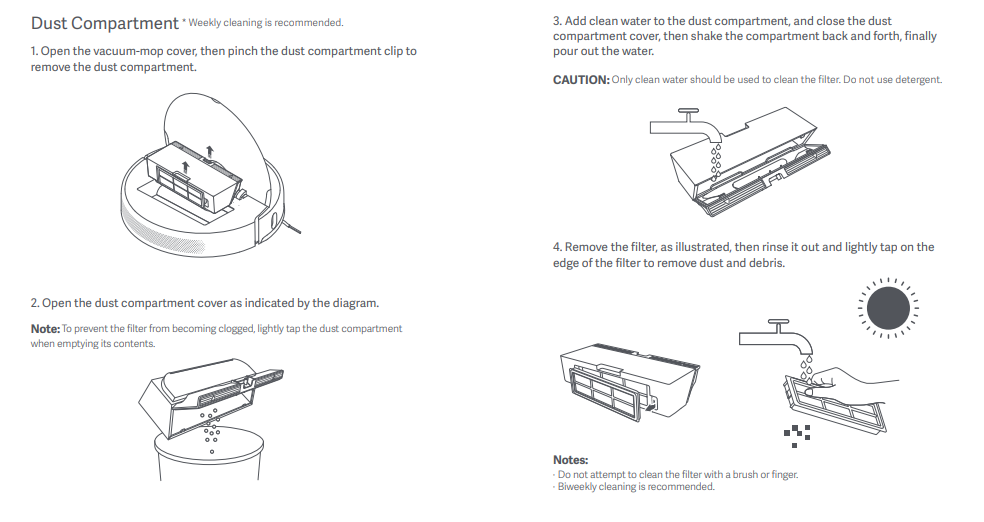
- Clean sensors weekly in dusty or pet-heavy homes.
- Remove hair from main brush, side brush, and all wheels every 1–2 weeks.
- Keep the dock area clear and flat; avoid placing it near stairs or dark rugs.
- Update firmware monthly or when the app prompts.
- Replace the main brush every 6–12 months, side brush every 3–6 months, and filters every 2–3 months depending on use.
- Avoid letting the battery fully discharge for long periods; keep the robot parked on the dock.
Pro Tips
- Label your maps and lock them after a good mapping run to avoid accidental remaps.
- If you have dark or glossy floors causing false “cliff” alerts, increase ambient lighting during cleaning or adjust sensitivity if your model supports it.
- Use mats under tasselled rugs; tassels often jam wheels and brushes.
- Clean the front caster axle thoroughly—this tiny part is a top cause of “not moving” complaints.
- For thick carpets, disable “avoid carpet” or increase “carpet boost” if the robot hesitates.
- Keep firmware and app updated; navigation logic often improves in updates.
- Don’t soak sensors—use alcohol and a lint-free cloth only.
When to Call a Professional
- Repeated “drive wheel error” after cleaning and resets.
- One wheel not turning during startup test or obvious grinding/clicking sounds.
- LiDAR not spinning or constant navigation errors after cleaning the turret.
- Battery swelling or overheating during charge.
- Water damage from mopping tank leaks.
What to look for:
– Authorized Xiaomi/Roborock service center or highly rated repair shop.
– Genuine replacement parts and a parts/labor warranty.
– Clear diagnostic fee and turnaround time.
Typical costs (varies by region/model):
– Battery: $35–$80
– Wheel module: $30–$70 per side
– LiDAR motor: $25–$60
– Full diagnostic/repair: $50–$150
Warranty notes:
– Opening the robot or using third-party batteries can void warranty. Check your purchase date and region-specific warranty terms first.
FAQ
Q: My Xiaomi vacuum says “Clean the cliff sensor” and won’t move. What should I do?
A: Power off the robot, wipe all underside cliff sensors with a dry microfiber cloth or alcohol-dampened cloth, and clean the front bumper gap. Make sure it’s on a light-colored floor for testing. Reboot and try a spot clean.
Q: The robot starts, moves an inch, and returns to dock. Why?
A: This often indicates low battery, corrupted map, or a restricted zone. Fully charge, delete no-go walls temporarily, and consider remapping. Ensure the dock is placed correctly and the robot’s contacts are clean.
Q: It spins in circles and gets stuck. Is a wheel broken?
A: Not always. First, clean the front caster axle and both drive wheels for hair and debris. If one wheel still feels stiff or doesn’t respond, the wheel motor or gearbox may be failing.
Q: Do dark floors or rugs stop Xiaomi/Roborock vacuums from moving?
A: Some models misread very dark or glossy surfaces as “cliffs.” Clean sensors, increase lighting, or temporarily move dark rugs. If your model supports it, adjust cliff sensitivity cautiously.
Q: The robot won’t move with the mop attached. Is this normal?
A: In mop/no-mop zone setups, the robot may refuse to enter restricted areas with the mop pad installed. Remove the pad or change no-mop zones. Also verify water tank is seated correctly.
Q: How do I factory reset my Xiaomi/Roborock vacuum?
A: In the app, go to Device Settings > Restore factory settings (wording varies). Hardware resets often involve holding Power + Home for several seconds. Check your model’s manual for exact steps.
Q: Can a weak battery cause “not moving” issues even if it turns on?
A: Yes. The vacuum may power on but lacks current to drive motors, causing early stops or return-to-dock behavior. If runtime is short, consider a new battery.
Alternative Solutions
If your Xiaomi vacuum still won’t move after all fixes, you might consider alternatives.
| Solution | Pros | Cons | Best For |
|---|---|---|---|
| Professional repair | Restores full function; keeps your maps/settings post-repair | Costly; downtime | Out-of-warranty robots with motor or LiDAR failures |
| DIY part replacement (wheel/battery) | Cost-effective; immediate fix if skilled | Voids warranty; requires tools/skill | Handy users with identified faulty parts |
| Upgrade to newer model (e.g., S8 series) | Better navigation, obstacle avoidance, stronger suction | Higher cost | Aging robots with multiple failing components |
Get Your Xiaomi Vacuum Working Again
By following this guide, you now have multiple paths to solve a “Xiaomi vacuum not moving” problem:
– Quick fixes: reboot, full charge, and firmware update
– Sensor and bumper cleaning to resolve false cliff/obstacle detection
– Wheel and caster maintenance to remove hair and debris
– App/map setting checks to clear no-go restrictions
– Battery and dock troubleshooting for power stability
– Advanced diagnostics and when to seek professional repair
Don’t let a simple sensor or wheel jam sideline your cleaning routine. Try these methods in order, and you’ll likely get your Xiaomi vacuum moving again today.
Have you fixed your Xiaomi vacuum not moving? Share your results and model in the comments to help other readers. Found this helpful? Bookmark it for future reference and pass it on to a friend who’s struggling with their robot cleaner.
