Your Xiaomi vacuum app not working right when you need to start a cleaning run is frustrating—especially if you rely on remote control, schedules, or room mapping. The quickest fix for most people is to force close the Mi Home/Xiaomi Home app, toggle Airplane Mode on/off, and then relaunch the app. If that doesn’t work, clearing the app cache or re-adding the device often restores control in minutes.
In this guide, you’ll get a complete set of solutions to fix the Xiaomi Home app and restore control of your Mi Robot Vacuum (including models like Mi Robot Vacuum-Mop, Roborock-linked units via Mi Home, and Dreame models on the Xiaomi ecosystem). We’ll cover common causes, step-by-step fixes from simple to advanced, Wi-Fi and server troubleshooting, and prevention tips so you can keep your vacuum running smoothly.
Common Causes of Xiaomi Vacuum App Not Working
- App glitches or corrupted cache after an update
- Phone network issues (Wi‑Fi vs mobile data, VPN, DNS)
- Vacuum offline due to Wi‑Fi drop, 2.4 GHz/5 GHz mismatch, or weak signal
- Incorrect region/server settings in Xiaomi Home
- Outdated firmware on the vacuum or the app
- Router settings blocking IoT traffic (AP isolation, firewall, MAC filtering)
- Account problems (logged out, multiple homes, permission issues)
- Bluetooth setup mismatch (for initial binding)
- Battery too low or vacuum powered off/docked improperly
How to Fix Xiaomi Vacuum App Not Working
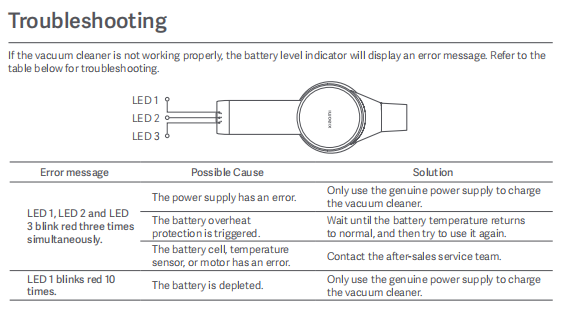
Method 1: Quick App and Network Reset
This solves most temporary app and connectivity glitches.
Diagnosing the Issue
- App opens but shows “Device offline” or “Failed to load”
- Commands spin without action
- Only occurs on your phone (works on someone else’s phone)
Fix Steps
- Force close the app:
– Android: Settings > Apps > Xiaomi Home > Force Stop.
– iOS: Swipe up the app card to close. - Toggle Airplane Mode on, wait 10 seconds, then off.
- Turn Wi‑Fi off and on. Ensure you are on your home network.
- Clear app cache:
– Android: Settings > Apps > Xiaomi Home > Storage > Clear Cache.
– iOS: In-app: Profile > Settings > Clear cache (if available), otherwise reinstall. - Relaunch the app and test.
Testing
- Open the vacuum device tile and send a Start or Dock command.
- If status updates within 5–10 seconds, you’re back online.
Method 2: Verify Region, Login, and Permissions
Xiaomi’s cloud is region-based; the wrong server can make devices look offline.
Diagnosing the Issue
- Device vanished after reinstall or after traveling
- “No devices” or “Cannot connect to server” messages
Fix Steps
- Check region:
– Xiaomi Home > Profile > Settings > Region.
– Choose the region originally used to bind the vacuum (often Mainland China, Europe, or your local region).
– Important: Switching region hides devices bound to other regions. - Verify login:
– Ensure you’re signed into the same Xiaomi account used to add the device. - Home and permissions:
– Tap the Home icon and switch to the correct “Home.”
– If shared device, ask the owner to re-share and confirm your permissions. - Disable VPN/Private DNS temporarily; some VPNs block Xiaomi cloud.
Testing
- After region change or login, pull to refresh the device list and try a command.
Method 3: Fix Wi‑Fi Connectivity for the Vacuum
The vacuum must be on 2.4 GHz Wi‑Fi with strong signal and internet.
Diagnosing the Issue
- Device shows offline persistently
- Vacuum works locally via button press but not via app
- Recent router changes or new ISP hardware
Fix Steps
- Confirm vacuum is powered and docked:
– Battery above 20% and LEDs on. - Check router basics:
– Ensure internet access on other devices.
– Restart router and modem (unplug 30 seconds). - Verify SSID and band:
– Vacuum supports 2.4 GHz only. If your SSID combines 2.4/5 GHz (band steering), create a separate 2.4 GHz SSID.
– Security: WPA2-PSK (AES) recommended; avoid WPA3-only. - Router settings to review:
– Disable AP/Client Isolation for the SSID.
– Disable MAC filtering or add the vacuum’s MAC address to allowlist.
– DHCP enabled; enough IP leases available.
– Country/Region set correctly on router; channels 1, 6, or 11 often best. - Place the dock within 10–20 feet of the router for testing. Avoid mirrored closets and thick walls.
Testing
- Watch the device tile status. If it comes online within 2 minutes after router reboot, test Start/Dock.
Method 4: Rebind the Vacuum to the App (Wi‑Fi Setup)
If the vacuum was reset or can’t reconnect, redo initial setup.
Diagnosing the Issue
- New network, new router, or you changed SSID/password
- App says “Pairing required” or device never shows online
Fix Steps
- Prepare:
– Know your 2.4 GHz SSID and password.
– Enable Location and Bluetooth on your phone (iOS/Android require this for discovery). - Put vacuum in pairing mode:
– Most Mi Vacuum/Mop/Roborock in Mi Home: Press and hold the Power and Home buttons together 3–5 seconds until you hear “Resetting Wi‑Fi” or status light blinks.
– Dreame-based models may use Power + Spot or a dedicated Wi‑Fi button; check the model label or manual. - In Xiaomi Home app:
– Tap “+” > Add device > Select your vacuum model.
– Follow prompts to connect to the vacuum’s temporary hotspot (e.g., “rockrobo-vacuum_XXXX”).
– Provide your 2.4 GHz SSID and password when asked. - Wait for configuration to complete (1–2 minutes).
- Name the device and assign a room/home.
Testing
- Once added, confirm you see the live map or status.
- Send a Start command; verify it responds.
Method 5: Update App and Firmware
Outdated software can break cloud communication or features.
Diagnosing the Issue
- Issues started after OS update (Android/iOS)
- Known bug mentioned in app reviews or Xiaomi forums
Fix Steps
- Update Xiaomi Home app:
– Google Play/App Store > Updates. - Update vacuum firmware:
– Open device tile > Settings (three dots) > General settings > Firmware update.
– Keep the vacuum on the dock and phone on Wi‑Fi. - Reboot both:
– Power off/on the vacuum (long-press Power or undock and hold).
– Restart your phone.
Testing
- After update completes, control the device and check for command lag.
Method 6: Fix Router Advanced Settings
If the app still can’t reach the vacuum, tighten network configuration.
Diagnosing the Issue
- Device shows online intermittently
- Works locally, but map fails to load or remote control is delayed
Fix Steps
- Reserve an IP (DHCP reservation) for the vacuum’s MAC address to avoid IP conflicts.
- Disable IPv6 temporarily if your router has buggy IPv6 NAT or filtering.
- Turn off QoS or WMM Power Save if causing throttling for IoT devices.
- Firewall/parental controls:
– Ensure the vacuum is not in a restricted profile.
– Allow outbound connections; do not block UDP/HTTPS to Xiaomi servers. - Mesh networks:
– Lock the vacuum to the nearest node or turn off fast roaming (802.11r/k/v) for the IoT SSID.
Testing
- Reboot router after changes; watch device uptime in app for 24 hours.
Method 7: Clear Data or Reinstall the App
When caches are corrupted or permissions mis-set, a clean install helps.
Diagnosing the Issue
- App crashes or behaves inconsistently across screens
- Other devices in the app also misbehave
Fix Steps
- Back up scenes/automations if needed (note settings).
- Android:
– Settings > Apps > Xiaomi Home > Storage > Clear Storage/Data and Clear Cache. - iOS:
– Delete app > Reinstall from App Store. - On first run:
– Allow Bluetooth, Location, Local Network permissions when prompted.
– Log in, select correct Region, and verify devices.
Testing
- Confirm devices load and respond; re-add the vacuum if missing.
Prevention Tips and Maintenance Advice

- Use a dedicated 2.4 GHz IoT SSID with a simple name (avoid spaces/special characters) and WPA2.
- Keep the dock within strong Wi‑Fi coverage; consider a mesh node nearby.
- Update the Xiaomi Home app and vacuum firmware monthly.
- Avoid frequent region changes; keep all devices on the same region.
- Reserve IPs for IoT devices to reduce dropouts.
- Limit router reboots during scheduled runs.
- Avoid VPNs/Private Relay when controlling devices remotely unless you whitelist Xiaomi services.
Pro Tips
- If you use both Mi Home and the Roborock app, avoid binding conflicts; typically, bind to one ecosystem for stability.
- For iOS 15+ and Android 12+, ensure Local Network and Nearby Devices permissions are granted to Xiaomi Home for discovery.
- If remote control works on mobile data but not on home Wi‑Fi, your router is isolating LAN clients—disable AP isolation.
- Use a smart plug power cycle on the dock only if the vacuum is frozen; do not cut power mid-update.
- When re-adding, temporarily disable 5 GHz or use a separate SSID to force 2.4 GHz pairing.
- If the vacuum disappears after switching phones, confirm you logged into the same Xiaomi ID and the same “Home.”
- Note the vacuum’s voice prompts. “Resetting Wi‑Fi” confirms pairing mode; silence may indicate low battery—charge for 30 minutes first.
Professional Help
- When to call support:
- Vacuum won’t enter pairing mode or gives repeated Wi‑Fi error beeps.
- No LEDs or charging despite power—possible mainboard or battery issue.
- Continuous offline status even with verified router and app settings.
- What to look for:
- Authorized Xiaomi service center or the brand-specific center (Roborock/Dreame) listed on the device label.
- Clear diagnostics and warranty-friendly handling.
- Typical costs:
- Out-of-warranty Wi‑Fi module/mainboard replacement: $60–$150 depending on model and region.
- Battery replacement: $40–$90.
- Warranty considerations:
- Don’t open the vacuum during warranty.
- Keep purchase proof; check regional warranty terms (usually 12 months).
FAQ
Q: Why does my Xiaomi vacuum show “Device offline” in the app?
A: Most commonly, it’s on the wrong Wi‑Fi band or weak signal. Ensure the vacuum is connected to a 2.4 GHz SSID with good coverage, the router isn’t isolating clients, and internet access is stable. If needed, rebind the device to the app.
Q: Can I use 5 GHz Wi‑Fi with my Xiaomi vacuum?
A: No. Most Xiaomi/Roborock/Dreame vacuums that use Xiaomi Home only support 2.4 GHz. Use a 2.4 GHz SSID or create a separate IoT network.
Q: The app can control lights but not the vacuum. What’s different?
A: Vacuums often require stable UDP/HTTPS connections and real-time status updates. Router security (AP isolation, firewall rules) or DHCP conflicts can block them specifically. Reserve an IP for the vacuum and ensure no parental controls are applied.
Q: I changed my Wi‑Fi password. Do I need to reset the vacuum?
A: Yes. Put the vacuum into Wi‑Fi setup mode and re-enter the new SSID/password in Xiaomi Home. The vacuum cannot auto-learn a new password.
Q: How do I switch Xiaomi Home region without losing devices?
A: You can switch under Profile > Settings > Region, but devices are tied to the region where they were added. To see them again, switch back to that region or rebind devices in your new region.
Q: Why does the app work on mobile data but not on my home Wi‑Fi?
A: Your router may be blocking Xiaomi cloud or isolating devices. Disable AP isolation, check firewall/parental control policies, or try a different DNS provider. Also ensure your phone can reach the same LAN subnet as the vacuum.
Q: The map isn’t loading, but I can start cleaning. What now?
A: This suggests partial connectivity. Update firmware, ensure strong Wi‑Fi near the dock, and disable router features like WMM Power Save or aggressive QoS. Clearing app cache can also fix map rendering.
Alternative Solutions
If you still can’t stabilize the Xiaomi Home app, consider alternatives that keep your vacuum functional.
| Solution | Pros | Cons | Best For |
|---|---|---|---|
| Use manufacturer-specific app (e.g., Roborock app for Roborock models) | Often more stable and feature-rich for that brand | May require re-binding; some features differ | Roborock-branded vacuums |
| Local control via voice assistants (Google/Alexa) | Quick start/stop and dock commands | Limited map/room features | Simple control needs |
| Create a dedicated IoT 2.4 GHz SSID | More reliable connections for all smart devices | Requires router configuration | Homes with many IoT devices |
| Use a mesh node near the dock | Stronger signal and fewer dropouts | Hardware cost | Large homes or thick walls |
Get Your Xiaomi Vacuum Working Again
Following this guide, you now have multiple solutions to fix your Xiaomi vacuum app not working:
– Quick app/network resets and cache clears
– Correct region/account settings
– Reliable 2.4 GHz Wi‑Fi configuration and router tweaks
– Rebinding the vacuum and updating firmware
– Advanced router fixes and clean app reinstall
– Professional support when hardware fails
Don’t let connectivity issues sideline your cleaning routine. Try these methods in order, and you’ll restore full control of your Xiaomi vacuum quickly and reliably.
Have you successfully fixed your Xiaomi vacuum app? Share your results in the comments below to help other readers. Found this helpful? Bookmark it for future reference so you’re ready the next time the app acts up.
