If your Xiaomi Mi Robot Vacuum is not charging, you’re not alone—and it’s frustrating when your vacuum won’t dock or shows 0% despite docking. The fastest quick fix is to clean the charging contacts on both the robot and the dock with a dry microfiber cloth or isopropyl alcohol, and ensure the dock is plugged in and on a hard, flat surface. Many charging issues are caused by dirty contacts or poor alignment.
In this complete guide, you’ll learn all the common causes of Xiaomi robot vacuums not charging (including models like Mi Robot Vacuum, Mi Robot Vacuum-Mop, Roborock S series under Xiaomi’s ecosystem, and newer Xiaomi Robot Vacuum models), step-by-step solutions from simple to advanced, and prevention tips to keep your robot charging reliably. By the end, you’ll have your robot powering up again—or know exactly when to seek professional help.
Common Causes of Xiaomi Mi Robot Vacuum Not Charging

- Dirty or oxidized charging contacts on robot or dock
- Misalignment with dock charging pins/plates
- Power outlet or adapter issues (loose cable, dead socket)
- Dock placement problems (carpet, obstructions, uneven floors)
- Battery deeply discharged or at end of life
- Firmware glitches or software lockups
- Damaged charging pins/springs on dock
- Internal charge board or wiring issue
- Temperature protection (battery too hot/cold to charge)
- Aftermarket battery/parts incompatibility
How to Fix a Xiaomi Mi Robot Vacuum Not Charging

Follow these methods in order—from quick fixes to advanced checks. Exact menu labels may vary slightly by model and app version (Mi Home/Xiaomi Home or Roborock app).
Method 1: Quick Cleaning and Alignment
Diagnosing the Issue
- Robot docks but doesn’t show charging icon/voice prompt.
- Charging LED on dock is lit, but battery percentage doesn’t rise.
- You see dust or oxidation on contacts.
Fix Steps
1) Power and Placement
– Ensure the dock is plugged into a working outlet (test with a lamp/phone charger).
– Reseat the power adapter firmly at both ends.
– Place dock on a hard, flat surface with 0.5 m clearance on sides and 1.5 m in front. Avoid thick carpet.
2) Clean Charging Contacts
– Turn the robot off (long-press Power) and remove from dock.
– Wipe the robot’s charging plates and the dock’s pins with a dry microfiber cloth.
– If grime persists, dampen a cotton swab with 70–90% isopropyl alcohol and clean gently. Let dry fully (2–3 minutes).
3) Check Pin Movement and Alignment
– Press the dock’s pins; they should spring in/out smoothly. If stuck, gently free them and clean surrounding dust.
– Align the robot to the dock manually: back the robot in so plates contact pins squarely. You should hear a charging tone/voice prompt.
4) Restart and Retry
– Power-cycle robot: hold Power 5–10 seconds to turn off, then turn on.
– Place on dock and wait 30–60 seconds for charging indicator.
Testing
- In the app, confirm “Charging” status and watch battery rise by at least 1–2% over 10–15 minutes.
- If charging starts only when pressing the robot down, suspect weak dock springs or worn pads.
Method 2: Power, Firmware, and App Checks
Diagnosing the Issue
- Dock is powered, contacts are clean, but robot still won’t charge or shows errors.
- Battery percentage stuck or jumps erratically.
Fix Steps
1) Verify Power Adapter
– Use the original adapter (typically 20V output—check label). Third-party adapters may underdeliver current.
– Try a different wall outlet. Avoid surge protectors with switches or energy-saving features that may cut power.
2) Update Firmware
– Open Mi Home/Xiaomi Home or Roborock app.
– Connect to the robot, go to Settings > Firmware Update, and install updates. Firmware bugs can affect charging logic.
3) Soft Reset
– For many Xiaomi/Roborock models: press and hold Power + Home (Dock) buttons for ~3–5 seconds until you hear a chime/restart.
– For models with a Reset pinhole: insert a paperclip for 3 seconds (consult your manual).
– After reboot, place on dock and observe status.
4) Check Temperature
– If the robot feels hot (after a long run), let it cool 20–30 minutes before charging. Lithium batteries won’t charge outside safe temperature range.
5) App Battery Calibration
– Run the robot until it auto-returns and fully depletes (if possible), then charge uninterrupted to 100%. This can recalibrate the battery gauge.
Testing
- Confirm the app shows “Charging” and battery increases steadily. If the app shows “Charging” but percentage doesn’t rise over 30 minutes, continue to Method 3.
Method 3: Deep-Discharge Recovery and Battery Health
Diagnosing the Issue
- Robot won’t power on unless on the dock.
- Battery stuck at 0–1%, repeatedly restarts, or says “Please charge.”
- Older unit (2–4+ years) with reduced runtime.
Fix Steps
1) Force Charge on Dock
– Place the robot on the dock firmly. Leave it for 4–8 hours uninterrupted, even if it initially shows 0%—deeply discharged lithium batteries may trickle-charge before waking.
2) Battery Wake Procedure
– If no response after 1 hour: remove robot, hold Power 15 seconds to ensure it’s off, then place back on dock. Repeat twice.
– Some models require aligning exactly until you hear a docking sound. Try manual alignment a few times.
3) Inspect Battery Connection
– Important: Only if you’re comfortable and out of warranty. Power off and unplug dock.
– Remove top cover/bottom plate per manual to access the battery.
– Check the battery connector is seated firmly; look for corrosion or damaged wires.
– Reassemble and retry charging.
4) Consider Battery Replacement
– Signs you need a new pack: short runtime (<15–20 minutes), won’t charge past certain percentage, unit heats excessively when charging.
– Use compatible Li-ion packs: check model-specific battery (e.g., 5200 mAh for many Mi/Roborock models). Match voltage, connector, and dimension.
Testing
- After 3–4 hours on dock, battery should rise past 20%. Run a short cleaning cycle and ensure the robot can redock and resume charging.
Method 4: Dock and Hardware Troubleshooting
Diagnosing the Issue
- Dock LED is off or flickers.
- Robot charges only when you press it down, or not at all despite clean contacts.
- Visible damage to pins or plates.
Fix Steps
1) Dock Power Verification
– Check the dock’s power LED (if present). If dark, test another outlet and reseat adapter.
– Try a different compatible adapter with the same voltage and equal or higher current rating.
2) Pin and Plate Inspection
– Ensure dock pins are level and springy. If heavily bent, carefully realign with minimal pressure.
– Clean oxidation: light gray/green discoloration can be gently buffed with a pencil eraser, then wiped with alcohol.
3) Cable and Floor Setup
– Keep dock on hard floor. If you must place on carpet, use a rigid board under the dock.
– Tidy cables; ensure nothing lifts the dock or prevents full contact.
4) Alternate Dock Test
– If available, test with another dock from the same model series to isolate dock vs. robot fault.
5) Internal Charge Board
– If the dock is good and the robot won’t take charge, the internal charging board or port may be faulty. Professional service is recommended.
Testing
- A healthy system shows immediate charging tone/LED, and the app status changes to “Charging” within 10 seconds.
How to Prevent Future Charging Issues
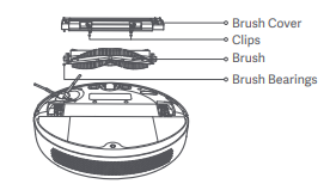
- Keep contacts clean: wipe robot pads and dock pins monthly or after dusty jobs.
- Dock placement: hard, level surface with clear space; avoid carpets and direct sunlight.
- Use original adapter: consistent voltage/current protects the charge circuit.
- Battery care: avoid storing at 0%. If not used for weeks, charge to ~50–60% and power off.
- Temperature control: charge between 10–35°C (50–95°F). Avoid garages with extreme temps.
- Firmware updates: check monthly for improvements and bug fixes.
- Gentle handling: don’t yank the robot off the dock mid-charge; wait for the pause or lift straight up.
Pro Tips
- Quick re-seat: If the robot misses the dock alignment, pick it up, place it 10–20 cm in front, and press Dock to let it self-align correctly.
- Contact polishing: For stubborn oxidation, a tiny dab of contact cleaner on a swab can restore conductivity—wipe dry afterward.
- Schedule smarter: Set cleaning schedules to finish at least 30–60 minutes before your typical bedtime so you can verify it redocks and charges.
- Battery calibration quarterly: Fully discharge during a cleaning run, then charge to 100% without interruption to keep the gauge accurate.
- Avoid water exposure: Mop models can introduce moisture near contacts. Always dry mop cloths and keep the dock area dry.
- Spare filters and brushes: Overworking a clogged filter increases load, causing heat and unnecessary battery stress.
- Travel mode: If moving homes, power off the robot and dock, and protect the charging pins during transport.
When to Get Professional Help
- The dock power LED never lights despite a verified good outlet and adapter.
- Robot won’t power on even after 8 hours on the dock and multiple resets.
- Battery overheats while charging (hot to the touch, error tones) or emits odor—stop using immediately.
- Visible damage to internal wiring, charging plates, or mainboard.
- Frequent charging errors in the app after firmware updates and resets.
What to look for in a service provider:
– Authorized Xiaomi/Roborock service centers or reputable robotics repair shops.
– Genuine OEM parts (battery, dock, charge board).
– Clear diagnostics and warranty on repairs (30–90 days typical).
Typical costs (estimates vary by region/model):
– New dock: $30–$60
– OEM battery: $45–$80 (higher for high-capacity packs)
– Charge board/mainboard repair: $70–$150+
Warranty considerations:
– Check your purchase date and regional warranty terms (often 1 year).
– Opening the unit can void warranty; consult support before disassembly.
FAQ
Q: Why does my Xiaomi robot vacuum show “Charging” but the battery percentage doesn’t increase?
A: This often points to dirty contacts, a weak power adapter, or a failing battery. Clean the contacts, verify the adapter, and let it sit on the dock for at least 1 hour. If the percentage still doesn’t rise, the battery may be near end-of-life.
Q: Can I replace the battery myself?
A: Yes, on many Xiaomi/Roborock models the battery is user-replaceable with basic tools. Match voltage, capacity, and connector type. If under warranty, contact support first to avoid voiding coverage.
Q: My robot won’t dock properly—could that be why it’s not charging?
A: Yes. Misalignment prevents contact. Ensure the dock is on a hard, flat surface, clear of obstacles, and the robot’s front bumper and cliff sensors are clean so it can navigate accurately.
Q: The dock light is off—what should I check first?
A: Test the wall outlet, inspect the adapter connection, and try another compatible adapter if possible. If the dock still shows no power, the dock or adapter may be faulty.
Q: How long should it take to fully charge?
A: From low battery, most Xiaomi models take 3–5 hours to reach 100%. If it repeatedly takes significantly longer or never reaches full, inspect the battery and charging system.
Q: Is it safe to leave the robot on the dock all the time?
A: Yes. These systems are designed to maintain charge safely. Keep the dock in a temperate, dry location and avoid power-cycling the dock unnecessarily.
Q: Will a firmware update fix charging issues?
A: It can if the issue stems from software or battery gauge calibration. It won’t solve hardware faults like bad batteries or damaged pins.
Alternative Solutions
If your Xiaomi Mi Robot Vacuum still won’t charge after these steps, you may consider:
- Replacing the dock
- Replacing the battery
- Upgrading to a compatible model if repair costs approach replacement value
| Solution | Pros | Cons | Best For |
|---|---|---|---|
| Replace Dock | Quick swap, relatively low cost | Won’t help if internal charge board is bad | Dock LED off, weak pins, physical damage |
| Replace Battery | Restores runtime and charge reliability | Requires opening robot; cost varies | Old units with short runtime or 0–10% charge cap |
| Professional Repair | Accurate diagnosis, preserves unit | Higher cost, downtime | Mainboard/charge board faults |
| New Robot | New warranty, upgraded features | Highest cost | Older models with multiple failures |
Get Your Xiaomi Mi Robot Vacuum Working Again
Following this guide, you now have multiple solutions to fix your Xiaomi Mi Robot Vacuum not charging:
– Clean and align contacts and dock placement
– Verify power adapter and update firmware
– Attempt deep-discharge recovery and battery calibration
– Inspect dock pins and consider battery or dock replacement
– Seek professional service for internal hardware faults
Don’t let a charging issue sideline your cleaning routine. Try these methods in order, and you’ll have your Xiaomi back on the dock and charging reliably in no time.
Have you successfully fixed your Xiaomi Mi Robot Vacuum not charging? Share your experience in the comments below to help other readers. Found this helpful? Bookmark it for future reference and stay ahead of maintenance.
